Writing daily notes is simple.
Writing daily notes in both digital and analog formats that are useful to your future self, not so much!
The Bullet Journal method of categorising notes, where every entry is assigned one of three possible categories, was my go-to for years. Dots for tasks, dashes for notes, circles for events.
No longer! Since discovering the simplicity of the Dash-Plus system last week, I’m all in! Patrick Rhone’s method of starting every note with a dash is a wonderful mélange of logic, elegance, and simplicity.
Now, I’m not saying one of these two systems is inherently better than another, but one of them is definitely a better fit (at the moment) for me.
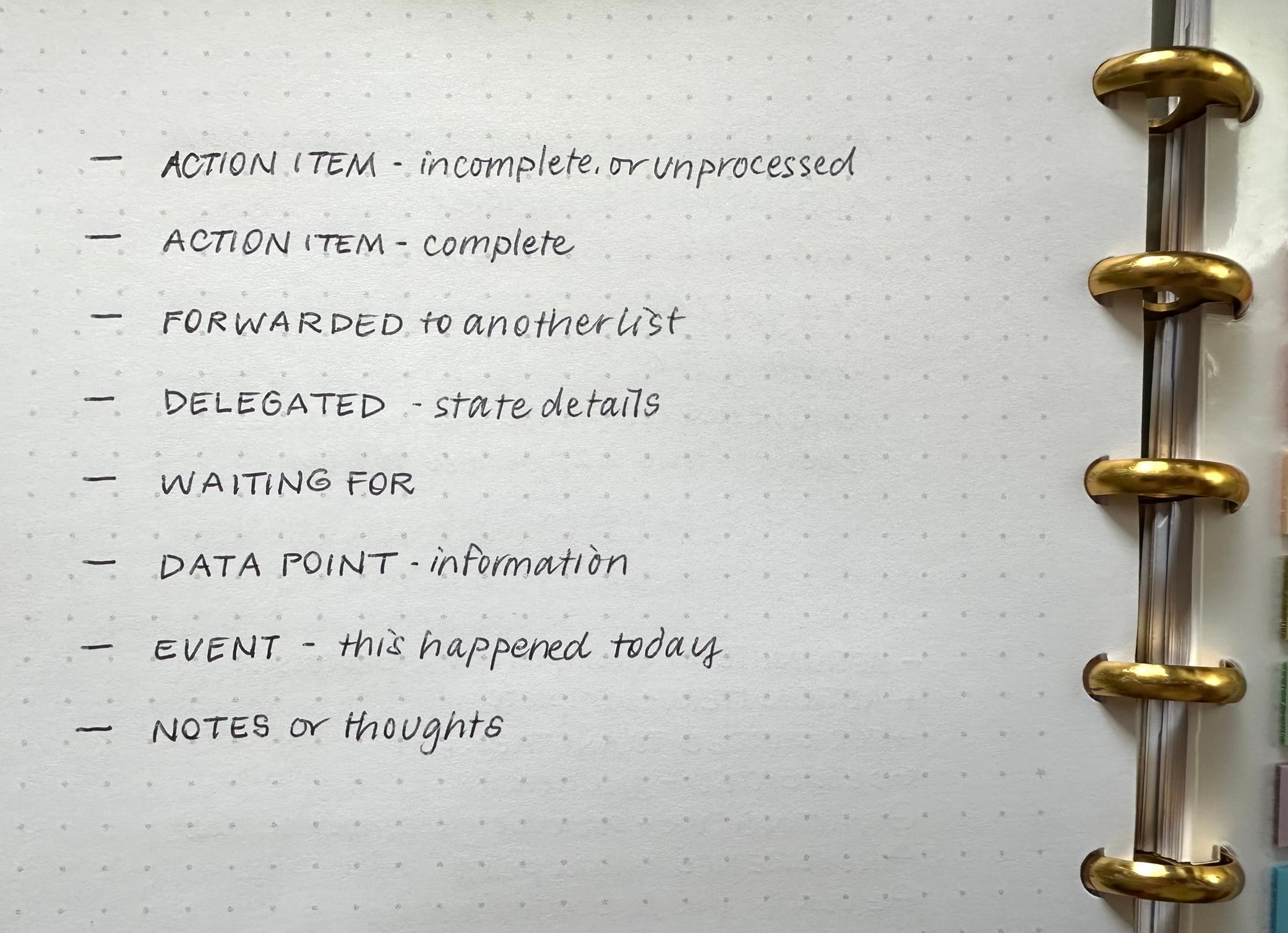 The Author’s notebook — raw notes
The Author’s notebook — raw notes
My very most favouritest part of the Dash-Plus system is the way every note begins with the exact same symbol. No need to think of a category before writing! With standard Bullet Journal bullets, one must either determine the note type before writing, or write notes first and add symbols later.
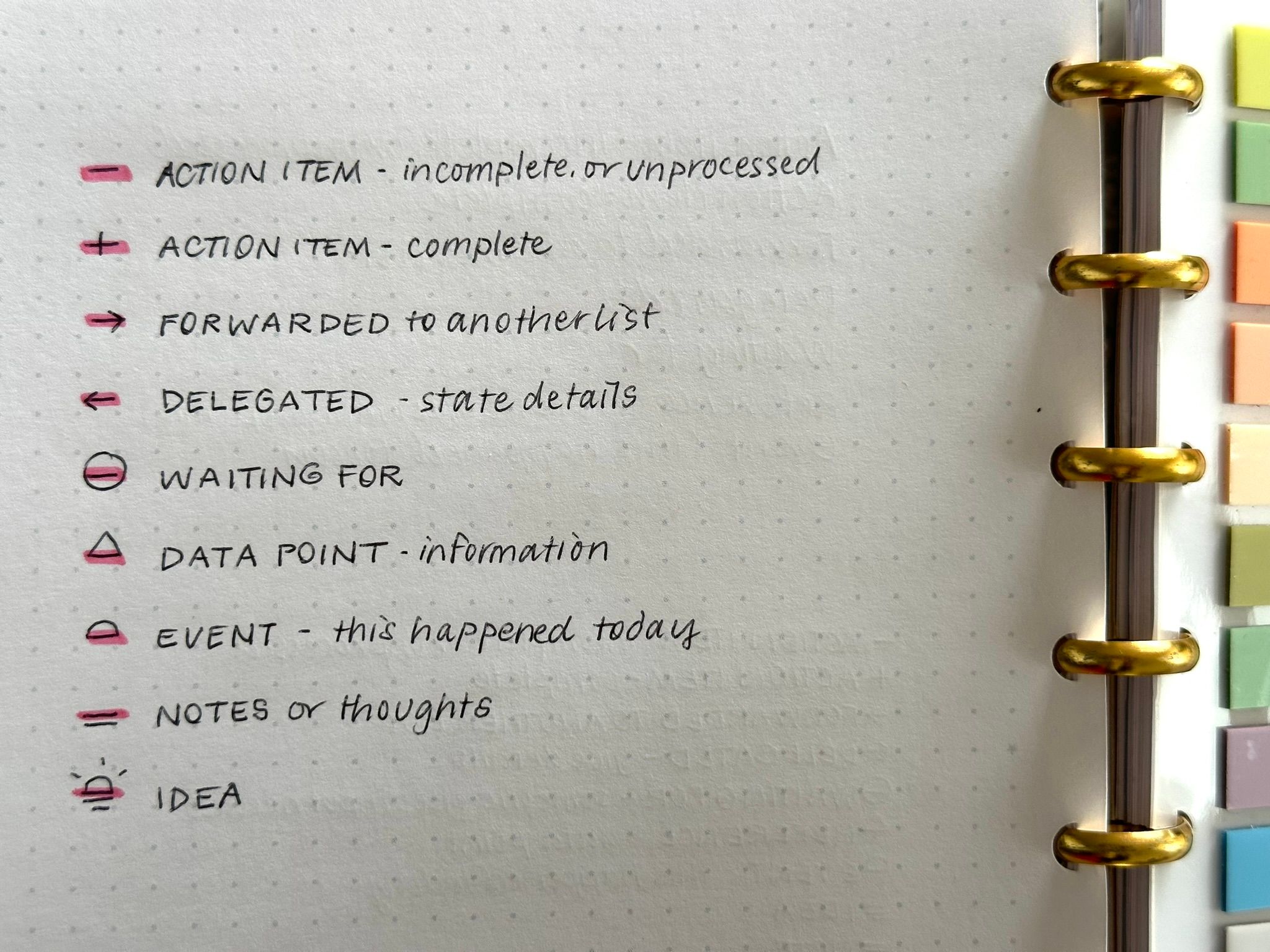 The Author’s notebook — processed notes, with original dashes highlighted
The Author’s notebook — processed notes, with original dashes highlighted
You may notice that I have altered Patrick’s original Dash-Plus symbols to suit myself. Perhaps you will also make changes, according to what makes sense to you.
In case you’re thinking Goodness Gracious, That Does Look Complicated!, rest assured that while it works for me, there’s no obligation to use them all. Or any.
It’s early days with applying the Dash-Plus system to my One Big Text File, so what you’re seeing here is the first iteration. I’ve given up on using letters to categorise notes, as Obsidian’s in-file search is not case-sensitive.
While I’ve set up my Apple devices with 3-letter shortcuts to insert the non-standard characters, accented characters that don’t occur in your language can be good alternatives.
- [ ] Action - I've assigned ⌘L for toggling checkboxes in Obsidian. Everything I write in my OBTF now begins with a checkbox and is then changed to one of the following, usually by the end of each day
- [x] Completed - ⌘L once again
→ Forwarded - can also be typed ->
← Delegated - can also be typed <-
⊖ Waiting - I use the built-in Mac/iOS Keyboard text replacement for this one; you could also use the ø character
△ Reference - text replacement; you could also use ∆ (⌥j on a Mac)
○ Event - text replacement; you could also use õ (⌥no)
💡 Idea - text replacement; you could also use !¡
To be clear, my OBTF is my replacement for daily notes. It’s not the only place I keep notes. Rather than writing everything in separate dated files I dump it all in the same document, prefacing entries with a (keyboard shortcut-generated) date stamp. ` Here’s a sample OBTF entry:
- [ ] 202410121942 Create a page for free learning resources on my [[blog]]
And the same entry, after I copy it to the project page for blog-related things:
→ 202410121942 Create a page for free learning resources on my [[blog]]
This all seems rather experimental, doesn’t it! That’s the idea. I’ll try these symbols out in my OBTF until the end of the year (or until something better occurs to me), and see what I learn.
Personal experiments of this nature might seem like shiny object syndrome, but they’re not. Not unless my focus shifts to the way the work is structured, rather than on the notes themselves.
See also PTPL 129 for how to handle dot-point notes when using the Dash-Plus system
💬 Comment on Mastodon · or by email
Follow my RSS feed, or sign up to receive posts in your inbox
If you’ve found value here I invite you to share this post with someone you think will appreciate it, or to make a contribution to my support jar.
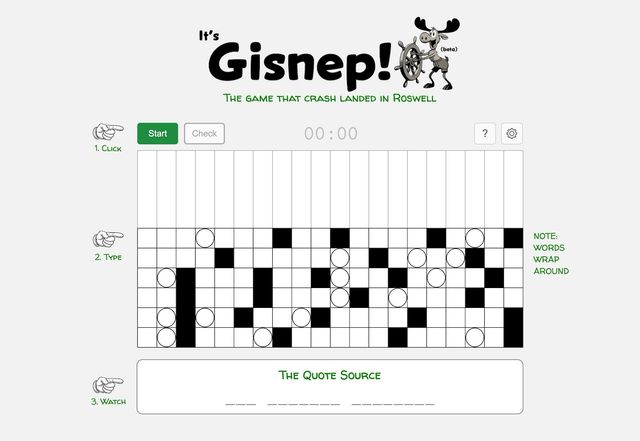 Word Puzzles (that aren’t Wordle)
Word Puzzles (that aren’t Wordle)
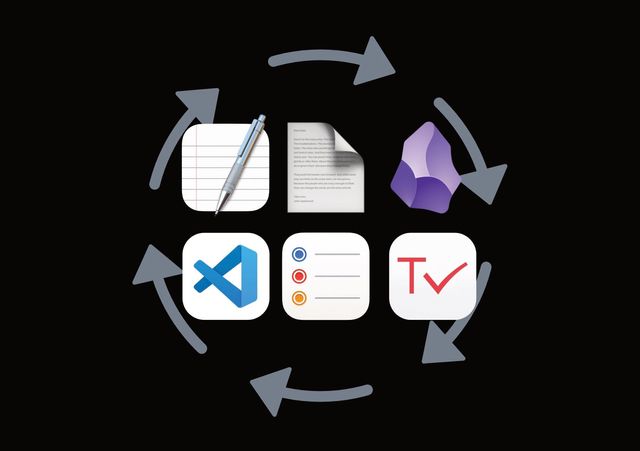 Efficient App Agnostic Tasks in a Single Plain Text File (Obsidian Optional)
Efficient App Agnostic Tasks in a Single Plain Text File (Obsidian Optional)