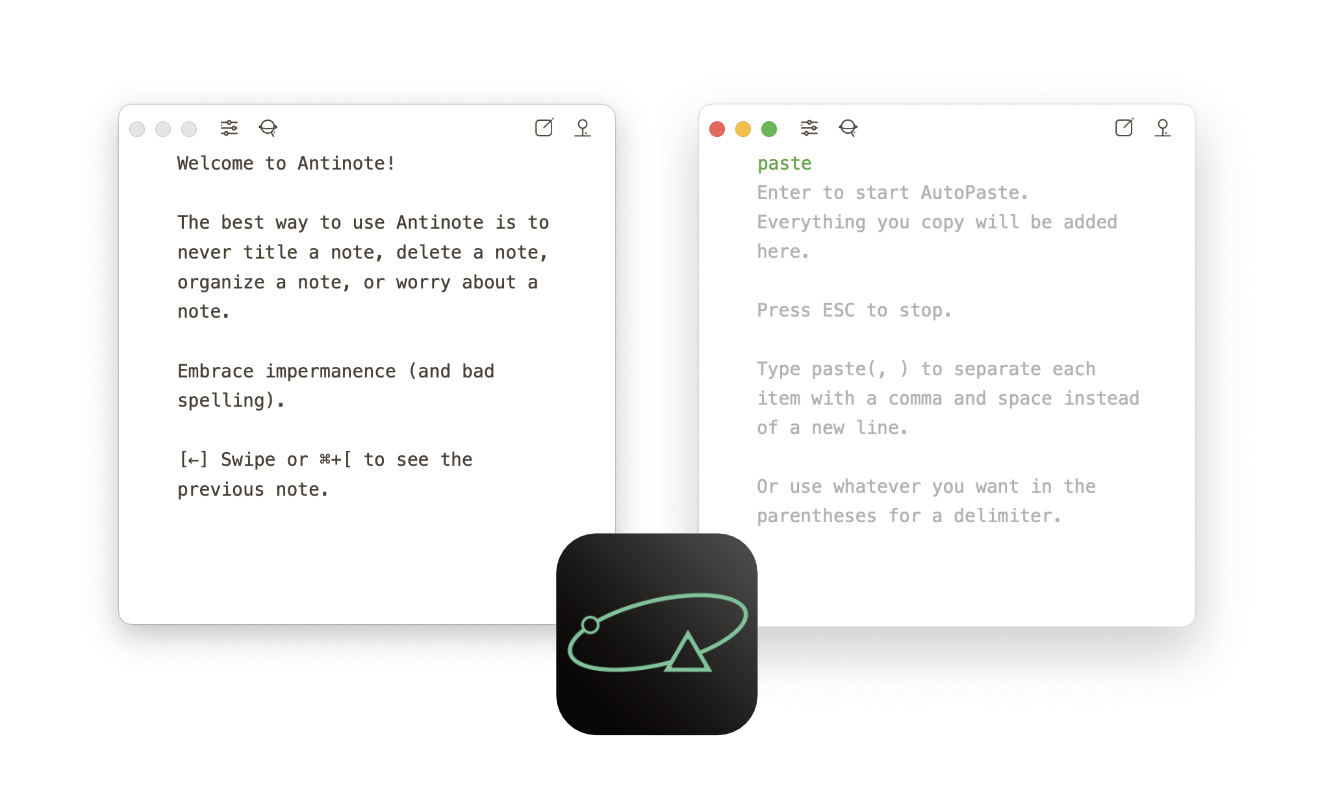 Antinote screenshots by the Author
Antinote screenshots by the Author
Edited to add instructions for the Custom URL export option
In this review I’ll run through how Antinote works and explain why I like using it on my Mac even though it doesn’t inherently store data as plain text.
Antinote isn’t a ground breaking app, but it is great at being an always available scratchpad for text, calculations and conversions. I like the plain text friendly export features and looks.
My first reaction on hearing of Antinote was less than enthusiastic. Nooo thanks, I thought. I’ll pass. It seemed to me it was yet another, less useful iteration of apps like SideNote and Unclutter.
I already have Journelly writing directly into plain text, and Drafts set up to append formatted text to my One Big Text File (OBTF). I’m also aware of several other apps and shortcuts that can do likewise. Why would I even look at another option, especially one that locks away my notes in a format I can’t read with these here human eyes?
It may be lightning fast to start writing in Antinote and easy to export text to other apps but for me the stand out feature is its ability to calculate and convert pretty much anything, and then bring that text into Obsidian.
Antinote is available with a limited free trial or $5 up front. It’s also included with a Setapp subscription. 30-day free trial offer below.
⌥A (Option + A) brings up the small Antinote window, neatly on the left hand side of the screen. You can start typing right away, or use one of Antinote’s key words on the first line of the note to perform special functions. Once typed, key words turn blue and the app tells you what you can do next.
I was pleased to learn that you don’t need to remember the key words. Type / and you’ll see a list of all eight options. From there you can enter the number beside the keyword you’re after, or type it in full. A two-finger swipe from right to left takes you through a tutorial of each. I love the humour laced throughout!
Here are the keywords Antinote recognises, and what they do:
math Calculates sums, allows for variables. Converts currency, weight, length, volume, etc.
sum Adds all the numbers in the text you write, eg. “I walked .5 km on Monday, 2 km on Wednesday, and 5 km on Friday”, will return a total of 7.5
avg Averages all the numbers in the text you write, eg. “I walked .5 km on Monday, 2 km on Wednesday, and 5 km on Friday”, will return an average of 2.50
list Every line will be part of a checklist; good for fleeting tasks
count Counts items, words, characters, and gives a Flesch ease of reading score
code Syntax highlighting for various coding languages
paste Paste any screenshot containing text into the app and it will instantly type it out as plain text. (No, Antinote can’t store graphics. You’re better off with SideNote, Paste, or Unclutter for that.) It can’t beat TextSniper and the like, but it does a good enough job for me. In this mode Antinote also will watch your clipboard and paste anything you copy. I’ve been using it to keep a record of the paragraphs I cut from my work during the editing process.
timer An easy to use timer or stopwatch that works in the background, even while creating more Antinotes. When a timer is up, you’ll be presented with a full screen notification, and a wildlife fact! Cute.
Antinote already has you covered for fleeting notes, but when you want to get text into your more permanent notes you can —
At first I set Obsidian as my quick save location with an auto-generated title (Antinote-year-month-day hour-minute-seconds). Searching for file:Antinote brings up only these notes, as a type of inbox for me to process. Once they’re renamed they no longer appear in the search results.
Next, with help from Johnson (Antinote’s developer, who reached out after reading this review), I was able to get Antinote to append directly to my One Big Text File. Happy days!!
Here’s the custom URL I’m using to append text to my vault, titled @PlainText25, and top-level file, titled OBTF:
obsidian://new?vault=@PlainText25&name=OBTF&append=true&silent=true&content={DATE}%20{CONTENT}
Note that if you want spaces, as I did between the date and content of the note, you’ll need to replace them with %20, which I’ve just learned are known as URL encoded symbols.
Antinote doesn’t give me all of Drafts’ options when it comes to formatting text, but it’s more than enough for adding to a daily note. And simplicity is the name of the game, here. ⌥A to activate the app, start typing, then ⌘S to send the text to Obsidian. That’s what I call a smooth workflow.
Actions for Obsidian and Drafts can quickly capture and send text to Obsidian. Both require some fiddly setting up, and neither can do calculations that I’m aware of.
While Apple Math Notes can do similar calculations to Antinote, both can do things the other cannot. Apple Notes are also notoriously difficult to share with other apps. No plain text considerations here. You can start using calculations in Apple Notes right away, or open a new Math Note via the stock Mac Calculator app with the ⌥⌘M shortcut.
SideNotes is great for persistent notes you need to access while in other apps. It has support for images, and shortcuts to apps, which Antinote lacks. SideNotes can’t do calculations, however, and its complexity, though restrained, makes it take up more mental bandwidth than Antinote. There are export options, but no direct link between SideNotes and Obsidian.
Calca, Numi, and Soulver look like a okay mix of notes and calculator. They can export to plain text, which is good for moving work between apps, but they’re more complex than I need or want a scratchpad to be.
If you’re thinking, Hey! there are other Mac apps that can bring text into Obsidian! you’re right, but I’m yet to see one with Antinote’s unique set of features, price, and simplicity.
Even if all you wanted was a ready scratchpad for an affordable one-off price, Antinote is a good choice. The plain text vibe and calculation / conversion abilities are a nice bonus.
Appending (or prepending, if that’s your jive) to a specific note in Obsidian is fantastic: it’s more like the filling in the sandwich than the icing on the cake.
Antinote is available with a free trial or for a $5 one-off fee. It’s also included with a Setapp subscription. New to Setapp? Use my affiliate link (I’ll get a commission) to get a 30-day trial instead of the usual 7 with the code ELLANE. Setapp includes Antinote, Sidenote, Numi, TaskPaper, Paste, Hookmark, and around 200 more Mac apps. Read more about why you might want to consider Setapp even if you can’t stand the thought of yet another subscription. I only write about stuff I like, no matter the perks they wave in my face.
💬 I love to hear from readers! email hello at ellanew dot com or message me on Mastodon or Bluesky.
If you get value from my work I invite you to share this post with someone you think will like it and / or contribute to my support jar. Every gift helps to keep me an independent creator and makes me do a happy dance! You may also like to check out the resources on my productivity themed Gumroad store, many of which are free.
You can follow my RSS feed https://ellanew.com/feed.rss, or sign up to receive posts in your inbox
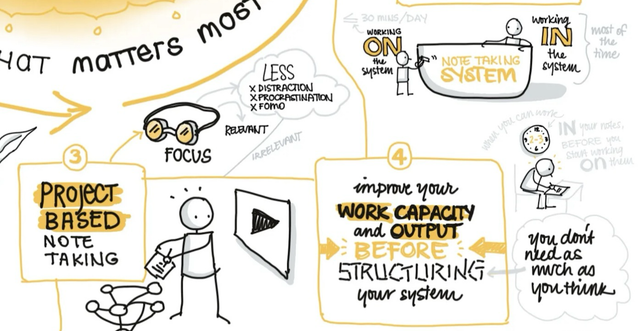 PTPL 159 · The One Vital Step Before Adopting a Done-for-You PKM System
PTPL 159 · The One Vital Step Before Adopting a Done-for-You PKM System
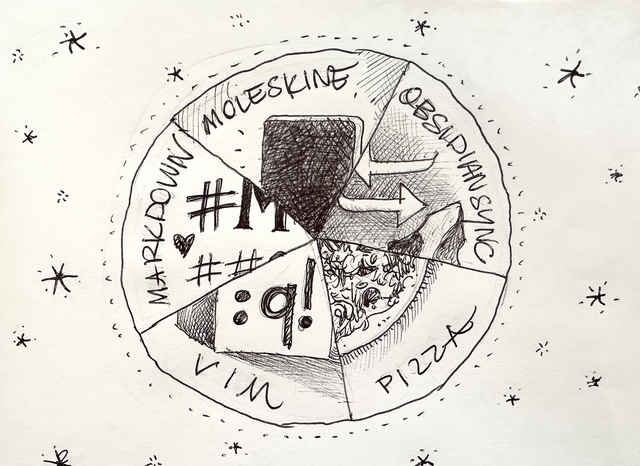 Are Moleskine, Obsidian Sync, Markdown, Vim, and Pizza Over or Under Rated?
Are Moleskine, Obsidian Sync, Markdown, Vim, and Pizza Over or Under Rated?