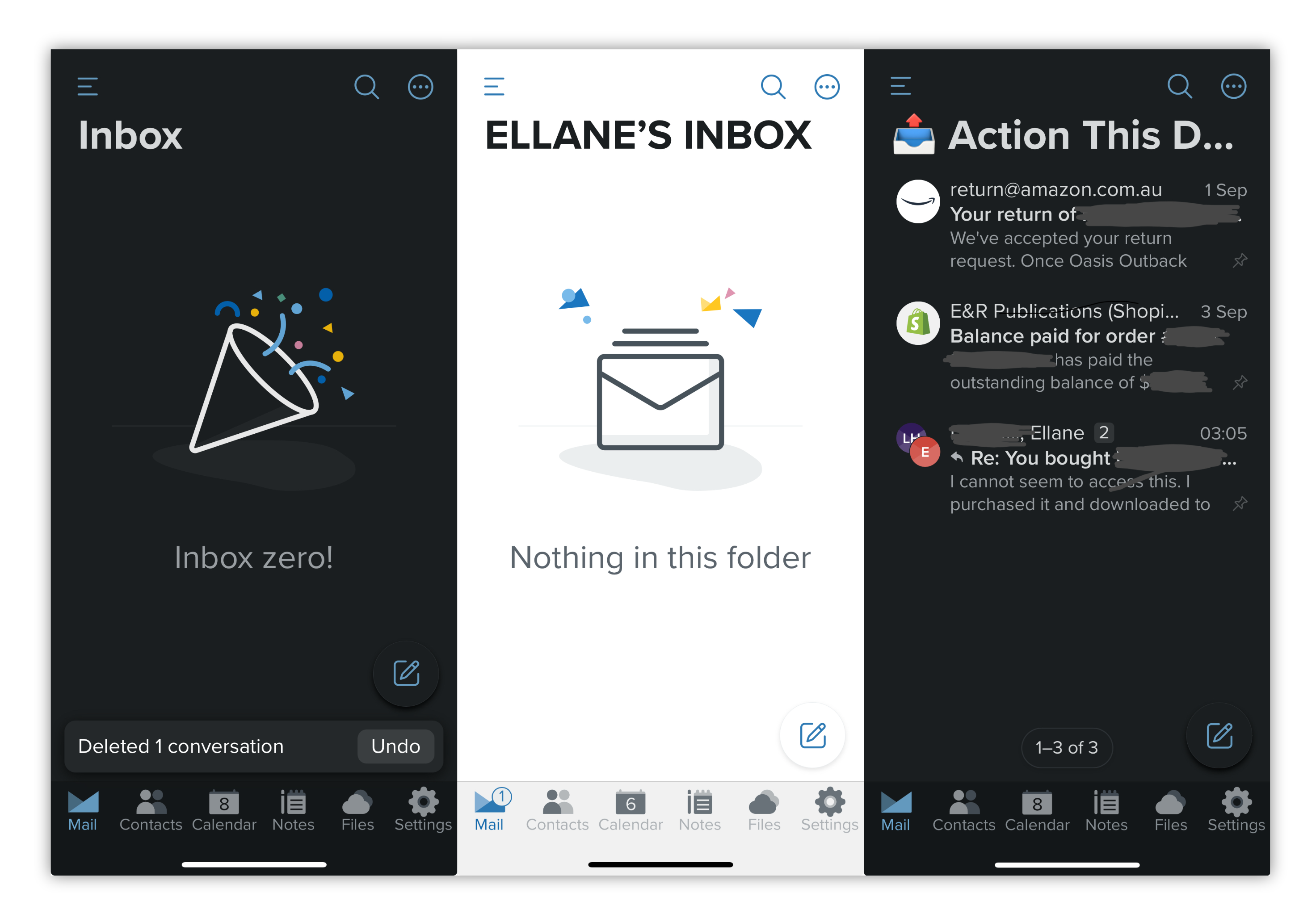
This is the story of how I learned to do a scary, seemingly impossible productivity thing. A thing I once thought could only be mastered by people who live in pristine, minimalist environments; all clean lines of chrome and black with daring pops of red. People who are Not Me!
The thing of which I speak has been known since 2007 as Inbox Zero[^1]. It’s the pinnacle you reach when all your emails have been acted on, archived, or trashed, leaving the inbox completely empty.
Inbox Zero is a mountain I never thought I needed to climb. Now that I’m there (in all my loosely-organised plain text splendour), it’s peaceful. It’s satisfying. It feels like home, at last.
I’m going to tell you how I got there (even though I’m still rather messy), and how you can, too. If you truly want to master your email, to achieve the once-elusive Inbox Zero, it’s yours for the taking.
This tale begins in 1998 when my good friend Michael B. finally convinced me to get my first email address.
Under his guidance I set up and started receiving mail — lots and lots of it. And all that mail sat there, building on yesterday’s and the day before’s, year after year. After year.
At that time Inbox 2K+ felt like a combination of a badge of honour and a security blanket. Certainly not something to conquer! Surely my burgeoning inbox was evidence that I was Important enough to Get Mail, and Responsible enough to Never Lose It.
As time went by I changed addresses, ditched Google (that narcissistic ‘friend’ we’d all be better off without), and started organising things into folders[^2].
Then I learned about Carl Pullein’s Inbox Zero 2.0 approach, and it finally clicked. Like, audibly, I swear. I really can do this, I thought!
Believe me when I say this was a huge mental shift. Truly massive.
To believe I could do something that felt so far above who I’d become convinced that I was (messy, forgetful[^3], disorganised, a bit of a hoarder), it was a veritable epiphany. I couldn’t stop repeating the steps you’ll read about next, over and over and over, until I got there. Imagine 15 exclamation points (and counting) at the end of each of these sentences and you’ll get an idea of what I was feeling![^4]
Carl Pullein has a way of explaining things that makes complex tasks sound like common sense. He is well worth following. Below is my summary of Carl’s email mastery methodology.
For each email, ask two questions:
Things you need to act on (read, reply, add to notes) go in a folder labelled Action This Day. Things that may need to be surfaced later go in the Archive. Things you don’t need now and won’t need later go in the Trash.
Triage your inbox daily, as quickly as possible. This is not the time to do the things that need doing, but to identify and group them. Schedule a block of time later in the day to process the Action This Day folder.
Carl talks about a Waiting folder, but he also warns that it can become more of a hindrance than a help.
I sometimes keep Waiting emails in my Action This Day folder, for things like deliveries, or expected refunds, if they’re due within a week. Other Waiting-type emails are archived after making a note of what I’m waiting for in my task manager, along with a waiting tag and a scheduled date to follow up on whatever it is.
Emails that represent something you are waiting for can also be snoozed by some email providers. I love this feature! You can effectively remove an email from view, knowing it will be put right back under your nose at a predetermined date and time.
Mail that requires more than 48 hours to process belongs in your task manager, not your Action This Day folder.
When an email contains information needed by other tasks, link to it in your notes, directly from where it sits in the Archive. Copy the URL from the web client of your email provider and paste it into your task manager or project notes. I keep project notes in Obsidian, with email URLs copy-pasted as Markdown links for quick access.
The Action This Day moniker comes from Winston Churchill’s practice of dealing with important paperwork. He used red Action This Day stickers for things needing immediate attention.
The only emails that I send to this folder are those that can’t be acted on in 10 seconds or less. Many are trashed (eg. a company I’d like to hear from later is having a flash sale for something I don’t need) or archived (eg. completed purchase orders, payment receipts) straight from the inbox.
My inbox is sorted with newest mail showing first; not so the Action This Day folder. That one shows the oldest mail first, because that is the order in which it should be processed.
I freely and unapologetically hit unsubscribe on mail from people or companies I no longer have space for. Some trashed emails are from people I do want to hear from again, but not today, or not on this particular topic.
Anything and everything I think I might want to refer to again goes into the Archive. It’s easy to run a search to find them again.
When absolute inbox zero is something you’re striving for but a backlog of epic proportions is standing in your way, try processing today’s mail plus 5 or 10 more. Go crazy when waiting for meetings or appointments to start; compete against yourself to see how many you can get through before it starts!
You could set a daily intention to spend 10 minutes processing email after your morning self-care routine. Attaching a new habit to something already strongly rooted in your life will make it much more likely to happen.
When faced with over eight thousand emails in my inbox, I really dug in and processed all of them in just a few days. But there’s no need for that kind of insanity if the idea of it freaks you out. You gotta pick your crazy (and the timing of it) wisely.
I got pretty fast at identifying what each email was and where it belonged, but what really helped me get through the behemothic inbox quickly were the gestures on my phone.
Fastmail (affiliate link) has been my email provider for nearly 10 years. I have nothing but good to say about them. Their mobile app has gestures that exponentially sped up the processing of my inbox; I imagine other dedicated mail apps can do the same.
Swipe soft to the left, swipe hard to the left; swipe soft to the right, swipe hard to the right. Four separate actions.
Mine are:
I found it was consistently more efficient to handle each email individually. Checking the boxes of several emails destined for the same location and processing them all at once actually slowed me down overall.
If your emails go back decades and nothing catastrophic would happen if they disappeared, consider detonating the lot.
Another option is to shift them into a dedicated folder labelled Archive plus the date range they cover. Voilà! Instant inbox zero.
Your inbox backlog is not a stick to beat yourself with. The world won’t end if you never get through it. You’ll be a good and worthy person with unprocessed emails, and you will continue to be that good and worthy person[^5] when they are gone.
When I shared my Inbox Zero success on social media, Badri commented —
I’m more or less content with Inbox Fourteen
Yes! That’s the spirit! I love his relaxed attitude.
There’s no point holding yourself to someone else’s standard when you’ve found something that works for you.
So start small, start today, and do what you can.
[^1]I’ve been aware of the concept of Inbox Zero for a long time, but just this week learned that it’s yet another phrase coined by Merlin Mann. (The man needs a statue, or something. He has been the unintentional theme of my last few weeks of writing topics. High five, Merlin!) [^2] Splitting email into folders was essential as I share the account with my husband as we use it for business and personal mail and both of us have multiple email addresses. Anyway, folders (used correctly) are cool. [^3] Say hello to the person who left her laptop at airport security for the second time. Got it back, thankfully, also for the second time. [^4] Oddly, when things are this exciting I sometimes hold back on the exclamation marks. Okay, then, here you go: !!!!!!!!!!!!!!! [^5] A little more unfettered, perhaps, but not inherently better
💬 I love to hear from readers! email hello at ellanew dot com or message me on Mastodon or Bluesky.
If you get value from my work I invite you to share this post with someone you think will like it and / or contribute to my support jar. You may also like to check out the free resources on my productivity themed Gumroad store or the Comfort Quotes I made to help people going through tough times.
You can follow my RSS feed https://ellanew.com/feed.rss, or sign up to receive posts in your inbox