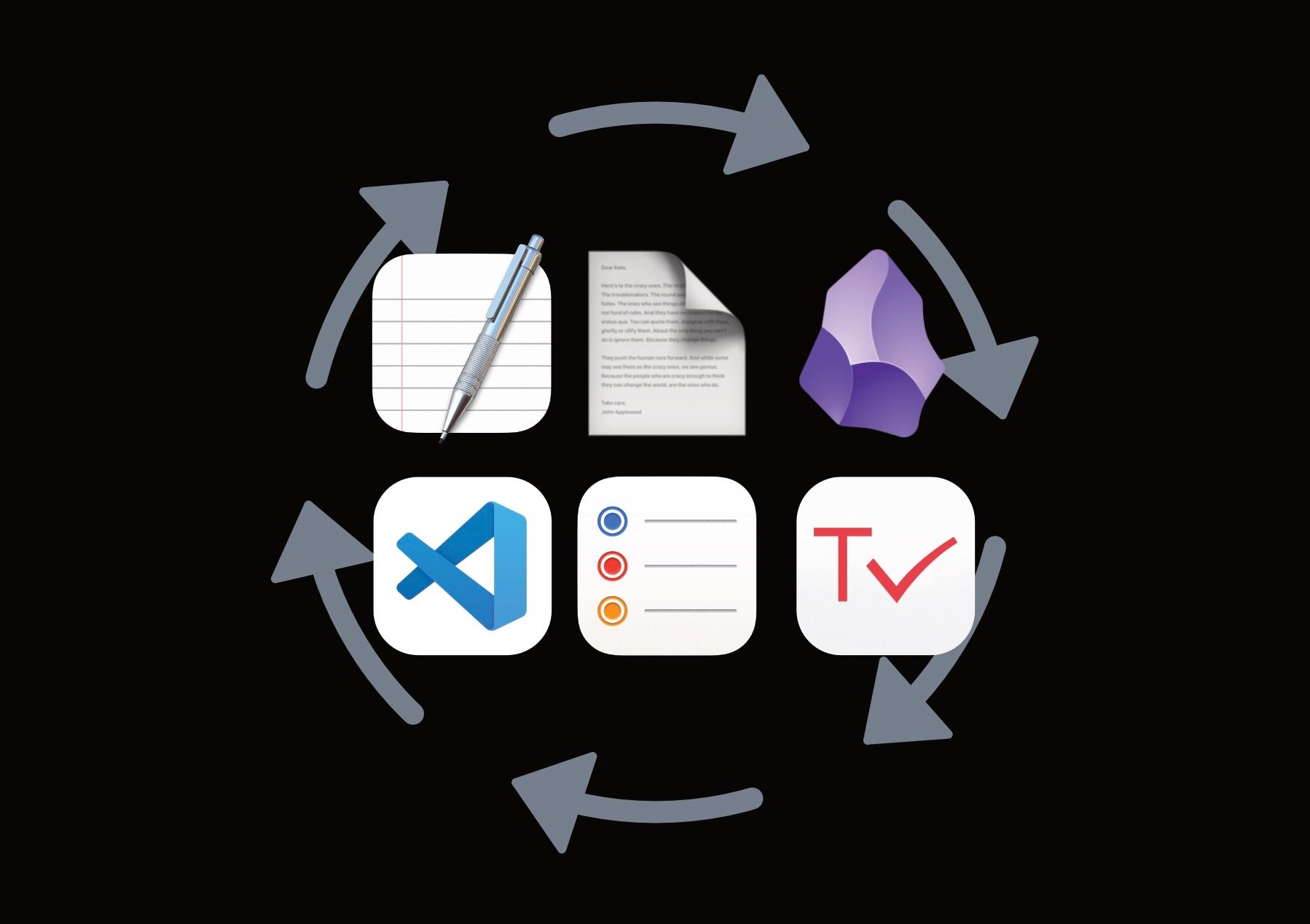
Image compiled by Ellane. Logos are the property of their respective companies
Last week I stopped using Apple Reminders as my task manager and returned to a single plain text file structured with the TaskPaper syntax. Both options work well, as do I when free to intuitively change between systems.
Anne-Laure le Cunff has a book on pre-release that I already know is going to be a huge hit. It’s called Tiny Experiments, and comes with all sorts of bonuses if you meet the criteria.
Before learning the principle of having an experimental mindset I’d berate myself for not sticking with a particular method, system, or app. Now I sprinkle my life generously with good ideas and wisdom as they appear, whenever I feel like it!
But don’t be deceived; it’s not a free-for-all-procrastivity-fest.
The reason I can flit at will between systems is because I do so within strict boundaries, which I’ve recently dubbed Ellane’s Rules for Responsible Digital Knowledge Management. Rule one: Keep your data portable. Other rules include Don’t rely on features that only work in one app, Focus on the work, not the tool, and Always have an exit plan.
I really enjoyed my Apple Reminders tiny experiment. It was convenient to have a separate space for tasks, and I appreciated being able to add to my Inbox hands free.
Whether it was a desire for variety, my naturally curious nature, or simply the ADHD fairy paying me a visit, this week I moved my tasks from the Reminders app back into a plain text file. That’s right, one single text file. A Markdown file in Obsidian, to be precise.
More on plain text flavoured task management
Tracking tasks TaskPaper-style feels different this time. I’m less hung up on trying to force Obsidian to cooperate with the TaskPaper format, and as a result, I’ve discovered the simplest of ways to make it happen!
This brief explanation of how I’m managing my tasks assumes that you understand how both Markdown and the TaskPaper format work.
Open a new text file (eg. Master Task List) and start adding tasks. One line per task. A single dash designates a line as a task:
- This is a task
Use the @ sign instead of a hashtag to add metadata to tasks.
- @1 This is a task to be done this week
- @2 This needs to be done this month, and requires someone else's input @rmm @waiting
- @3 This task is about acquiring a new skill, and can wait until next month @Learn
Tasks can be organised into areas, and projects within areas. Projects have double headings, so that they’ll show up in the TaskPaper app as a project, as well as in the navigation pane of Obsidian:
## Work
### [[Project Firefly]]
Project Firefly:
- @1 Do this thing this week
- @3 Do the other thing next month
- @2 Call this person this month @ljb
- @1 Important task to do this week
---
[[Master Task List Queries]]
---
## Personal
### [[Christmas 2024]]
Christmas 2024:
- @1 Make a gift list
- @3 Check for sales
- @1 Order book for @person
- @2 Plan the food
- @3 Make [[Christmas pudding recipe|puddings]]
Between each Area (eg. Work, Personal) I’ve placed a link to a separate file where a series of queries display subsets of tasks according to their contexts.
The following Obsidian queries can be entered into the search box and saved as a Bookmark, or embedded on a single page.
A query to show all tasks to be done this week looks like this:
file:"Master Task List" -path:"Master Task List Queries"
content:@1Note that the Master Task List Queries file is explicitly excluded from the results. The word “line” works the same as “content” in these queries.
A query to see all tasks to be done this month or next month:
file:"Master Task List" -path:"Master Task List Queries"
content:(@2 OR @3)I also like to use a @focus tag, to zero in on the things I’ll be doing that day.
When marking a task as done in a text editor, I use a Keyboard Maestro shortcut to add the tag and current date: @done(%ICUDateTime%YYYY-MM-dd%)
E.g. - Print the remaining 2025 continuous calendar sheets @done(2024-10-19)
The TaskPaper app takes care of this automatically — more on that in the Apps section below.
The ability to rapidly capture tasks is vital for any task management system.
Here are the four methods I use for capturing tasks, listed in order of how quick they are to access. Fastest first.
There’s also an excellent set of shortcuts created by Carlo Zottmann which I haven’t tried. It looks great, I’ve heard it works well, but currently I’m not motivated to learn the ropes. If I didn’t have Drafts set up so well, no doubt I’d find that motivation rather quickly.
Apple Reminders are perfect for repeating tasks now that they are integrated into their Calendar app. I’d heard about this feature and thought I wouldn’t like it, but now that I only use it for time-bound tasks it’s great. It’s super handy to be able to drag Reminder-tasks to different days right there on the month view.
A TaskPaper-compatible text file for task management can, in theory, work in any text editor with a search function. Obsidian is my main daily driver, but if you don’t mind only seeing search results highlighted in the main body of text, the backbone of the system also works in iA Writer, VS Code (which actually can display curated lists based on specific search criteria), and even TextEdit.
As you’d expect the TaskPaper app displays things beautifully, but I only use it half the time. When it’s time to mark tasks as done, I use the TaskPaper app to automatically archive them at the base of the file. TaskPaper adds the date of completion, the project associated with the task, and removes all other tags.
I’m a Setapp subscriber so TaskPaper is already available to me, but this is an app I’d gladly pay for outright. If you want to try out TaskPaper and the more than 200 Mac apps included with a Setapp subscription, you can do so for free for 30 days, instead of the usual 7 day free trial. Click here and enter the code ELLANE.
I want to emphasise that my Master Tasks List is a collection point, not an all-in-one task manager. It is a resource to consult when manually compiling a daily to do list. At this point in time that list works best for me on paper.
This is a task management method that works hand-in-hand with an always up-to-date digital calendar. My calendar is the one source of truth I rely on for all time-based tasks and events. Tasks that need to be done on a specific day are moved from my Master Task List onto my calendar.
It succeeds or fails according to one’s diligence in regularly reviewing and prioritising one’s calendar (scheduled tasks and events), projects, and captured tasks.
It’s important to avoid the trap of spending more time on your system than in it. Changing from one task management app or method to another can be thinly veiled procrastination, or it can be a revitalising exercise that leads you to doing better work, more efficiently.
I was able to make the switch between Reminders and a single text file because my tasks were never not plain text ready. Read more
The secret is to follow the rules of responsible digital knowledge management I spoke about at the beginning of this article. Remember rule one: Keep your data portable.
If you’re tempted to give the method I’ve outlined here a try please go into it as a tiny experiment of your very own, not a system to copy. You will find fairly quickly that it needs tweaking to suit the way you work. You may even find that it doesn’t suit you at all, but I am confident you’ll learn valuable things about yourself and your productivity processes along the way.
💬 Comment on Mastodon · or by email
Follow my RSS feed, or sign up to receive posts in your inbox
If you get value from my work I invite you to share this post with someone you think will appreciate it, or to make a contribution to my support jar.
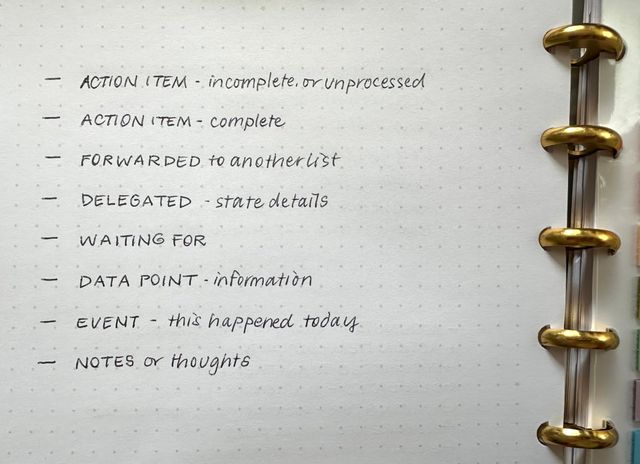 PTPL 126 · What the Dash-Plus System Looks Like in My OBTF and Analog Notes
PTPL 126 · What the Dash-Plus System Looks Like in My OBTF and Analog Notes
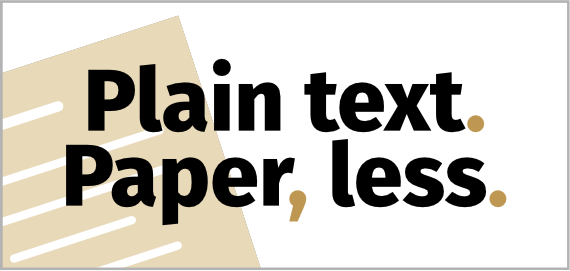 PTPL 127 · On Backing Up Paper, and Static Websites for Tiny Archives
PTPL 127 · On Backing Up Paper, and Static Websites for Tiny Archives