Why I’ve moved from a manual Workflowy calendar to the Apple Reminders app, and how to export tasks from Reminders to PDF to plain text.
No AI here; all words, ideas and faults 100% human made. While paid subscribers are enormously encouraging and help me to keep writing, non-subscribers are always welcome to read for free.
Inspiration grabbed me and grabbed me good a few minutes into Frank Denegaar’s video on replacing one’s calendar and to-do list with Workflowy. I loved it!
Backup to plain text was easy, with Markdown thrown in for a pretty sweet package deal. Drag and dropping of tasks with their children and no other tweaky distractions was the main attraction. For those who remember that I was on the lookout for an app to help my non-techie sister replace Evernote, Workflowy ended up being a great fit.
After 2 solid months using and mostly loving this completely manual calendar and task management combination, the wind has changed. It’s time for something a little less manual and more time (rather than task) focused.
Carl Pullein’s Time Factor system makes a great deal of sense. He recommends a Calendar — Task Manager — Notes app trifecta.¹ Carl’s free COD mini-course plus his numerous blog posts on how to switch from task to time management have been wonderful, but his (not cheap) book is also firmly on my radar.²
Todoist is Carl’s task manager of choice, but so far I’m more drawn to Apple’s Reminders. Honestly never thought I’d say that! Given more time with Todoist perhaps I’d change my mind, but Reminders wins for now.³
Before stepping into any locked system I ask myself, “How devastating would it be to lose everything?” If the answer is “Not very”, then I secure a lifeline around my waist and swim a few laps to see how it feels. The lifeline I’m talking about is called Print-to-PDF (and-copy-the-text-into-Obsidian-if-I-feel-like-it). It’s not slick, not automated and not perfect, but it does the job.
What job is that? The job of backing up everything I put into the app into an open format.
A format that can quickly be copied into a plain text document and used immediately, or improved by adding Markdown to the headings to help with navigation. So far I’m happy with tucking away the PDF files into section 11.34 of my Johnny Decimal Life Admin system.
Here’s the step-by-step Reminders to plain text workflow. It assumes you have all the lists you want to back up in a folder.
You can speed up the process by using this Print to PDF shortcut:
Back in Reminders, press ⌘P+P (Command followed by two rapid presses of the P key) and add the date to the file name in the dialog box, then choose where you want to file to be saved. Easy! Reminders remembers the last Save location, so it’s a super quick process to get the PDF into a (more) open format.
Indie blogging, here I come!
My work is also published on Substack, but I’ll be leaving soon for a more independent set up. While I’ll probably begin with blot.im, my new home will be a portable series of Markdown files that get turned into a website by the kind of magic I don’t feel the need to understand (yet).
Communities like Substack are filled with wonderful people and some stunning content, but my home base is going to be my own pad, linked to other independent thought-artists via a webring. See you there in a few weeks!
Comment on Mastodon
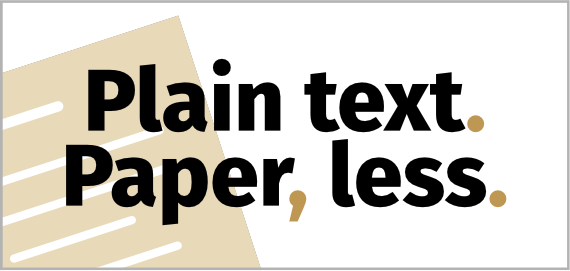
Sign up to receive the latest content in your inbox
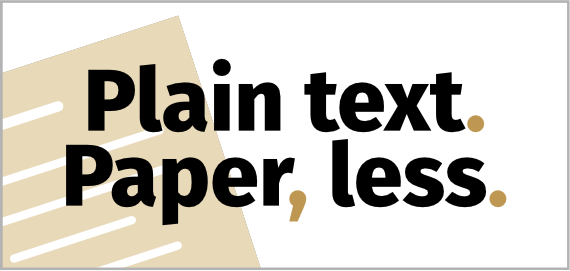 PTPL 118 · My Simple, Sensible Plain Text to Proprietary App Workflow
PTPL 118 · My Simple, Sensible Plain Text to Proprietary App Workflow
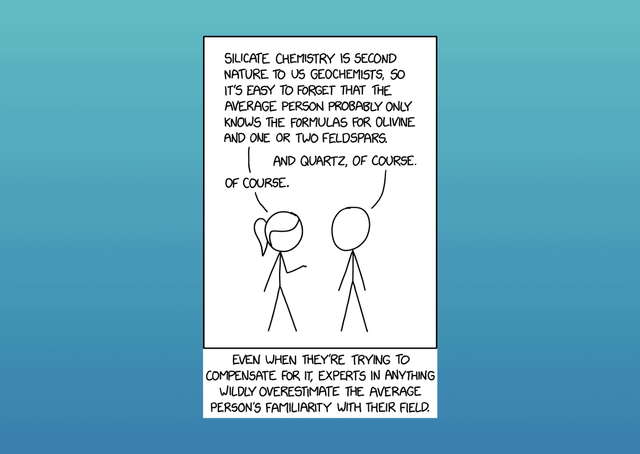 Psst — They Don't Know What You're Talking About
Psst — They Don't Know What You're Talking About