It’s possible to manage your projects and tasks in Obsidian with embedded queries rather than plugins, but first make sure you know what level of complexity you need.
Plain text task management has been a quest of mine for more than five years. I started off in The Archive, tried simple lists in Text Edit, then fell deeep down the Obsidian rabbit hole for a couple of years.
Now I’m contentedly settled in a broader approach that uses, but doesn’t rely on the features of any one app. I have access to all my tasks and notes in apps like Obsidian (Mac, iOS), iA Writer (Mac, iOS), Taio (iOS), and even in the Finder itself (sans wiki links).
Obsidian is the only app I’ve found that can use embedded queries, however those are the icing on the cake, not the cake itself.
Forgetting the inconvenience for a moment, if you could successfully track your projects and tasks with a notebook and paper calendar, the kind of simple task management I’m talking about here will most definitely work for you.
Solo operators running a small number of projects will likely do just fine — in or out of Obsidian — with nothing other than a list divided by headings, and wiki links to bring everything together. This is me. More on what I do below.
Using Obsidian to manage my tasks has given me a sense of order and control, and is keeping overwhelm—my once constant companion—at bay.
Now, if you’re managing projects and tasks for an organisation that requires balancing team members, resources, and timelines, your ideal solution is going to be more complex than mine. This is where plugins like Dataview can keep you in Obsidian, rather than needing to move everything to a more purpose-built app.
⚠️ Please don’t stay with any app just for the sake of staying with it! Interview a shortlist of applicants, and pick the best candidate for the job at hand.
The Projects plugin adds another dimension to working with data in Obsidian. Both of these plugins look great, but they go beyond my current needs so I’m leaving them alone for now. I appreciate the detail and the organised view they give, but it’s all a bit much for me at this point in my productivity journey.
These adjuncts aren’t for me because —
If you’re still not sure whether the kind of simple task management I’m doing will work for you, read on. Sometimes you don’t know what you need until you push the limits and find you still need more room to grow than a simple system can provide.
There are three main ways to organise tasks in Obsidian.
I’ve used all of these for months/years at a time, and can tell you that each comes with its own set of pros and cons. My preference is for number three, one task per file. Depending on how you like to work, you may be better off with one of the other two.
I kept all my tasks in one file for nearly 6 months, initially loving the simplicity of one space for everything. After a time I realised I wanted a way to quickly enter tasks and have them go to the right category, rather than using an inbox and sorting them later.
If the one-file approach appeals to you, check out the TaskPaper app or have a read of what I wrote about how I used to use the TaskPaper syntax in Obsidian.
TaskPaper is available as a one-time purchase, or as part of a Setapp subscription. To try out TaskPaper with a free 1-month trial of Setapp instead of the usual 7 days, click here and use the code ELLANE.
I’ve heard many Obsidian users say they enjoy being able to write tasks whenever and wherever they are in their vaults, drawing them together with the Tasks plugin or some of the queries listed below. Outside of Obsidian, this scattered approach can be handled with the todo.txt syntax.
The Tasks plugin has some of the best documentation around. It allows for priorities, due dates, repeating tasks, and more. The major con of using a plugin to manage your tasks is that your system is then confined to one app. A brilliant app, but one app nonetheless. I value interoperability more than features, so this was a dealbreaker for me.
My first attempt at creating atomic tasks was a failure. It took more work to track tasks than I was willing to spend, because I didn’t have a logical system for filtering tasks by various metadata.
After a Johnny.Decimal workout or three, I was finally able to come up with a method that works brilliantly! For me, anyway. I’m sure some of you will shudder at the thought, because that’s not how your brain works, but trust me — it’s a flexible option with enough power to track the progress of simple projects.
The few time sensitive tasks I need to track go into the Reminders app, or my digital calendar.
You can read about my discovery and implementation of the one-task-per-file system here. Another use of this method is to completely do away with the concept of a daily note. I use the same principle to run all my personal and professional notes through a weekly page.
My approach to task management is vanilla, with a sprinkling of nuts. Markdown-driven plain text is the vanilla, with wikilinks and basic queries, the topping.
I’m a business owner who creates resources to sell to primary school teachers. No team to manage, nothing complex to track. Each of my projects has a project page, which acts as a hub or directory for everything related to it.
Hookmark is a surprisingly helpful Mac utility that I use to generate text links to non-Markdown files that you can paste directly into your text-based plans.
Imagine that — the power to link anything to anything else!
With Hookmark I can create the equivalent of plain text folders. My project pages contain the usual project brief and list of online resources, but also direct links to the documents I need to reference, no matter which format they’re in.
In one list I can have one-click access to —
Sure, you can do some of this on a Mac with tags or aliases, but try linking to a specific section of a multi-page PDF with your current tools! Quoting a page and section number, or a direct, clickable link? I know which one will be more likely to actually be looked at by busy people.
Hookmark isn’t an essential part of my workflow, but it’s a genuinely helpful one that saves me hours of time every year.
If you haven’t met Hookmark yet, please do take a look! This app is the single most powerful booster to the plain text way of life I’ve come across. It’s as significant as the telegram was to overseas communication, sound to moving pictures, and built-in accessibility ramps to people with specific mobility needs. To put it another way, it opens up the kind of deep linking, accessibility and connection between apps that should be everywhere, but isn’t. Yet.
As with TaskPaper, you can either buy Hookmark outright or get a free 1-month trial (rather than the usual 7 days) with this (affiliate) link, using the code ELLANE.
Embedded queries in Obsidian are the icing on the cake, not the cake itself
A query in Obsidian is nothing more than a saved search that displays its results inline. If you can use the search box, you can write queries.
Here are some examples of the queries I use in Obsidian to generate lists of upcoming tasks in specific projects. You’ll need to add a concluding ``` on its own line immediately after each query — they aren’t showing up below, sorry.
Find everything with the project identifier +511, and the task priority indicator T1 in the file name. T1 tasks are those that require my immediate attention; I rarely have more than 2–3 tasks across both business and personal projects designated T1 at any one time.
```query
file:"+511" "T1"
List every file with the specified date in the file name, but exclude my flashcard folder.
```query
file:2023-11-16
-path:2-AREAS/FLASHCARDS - FRENCH Because each file in my Flashcards folder has the tag français, I can get the same list of results by excluding that tag:
```query
file:2023-11-16 -tag:français List every file with the specified date in the file name, and the tag **français** within the document:
```query
file:2023-11-18 tag:français Find all incomplete T1 tasks within all of the Index files in my PROJECTS folder; match-case excludes files like “Draft1” and the like:
```query
path:1-PROJECTS
task-todo:(match-case:T1) Swap out task-todo for task-done to find completed tasks, or task to find all tasks, whether complete or incomplete.
Find all files with the project number +700 or +701, and task priorities T1, T2, or T3:
```query
file:(+700 OR +701) (T1 OR T2 OR T3) I find it helpful to widen out the side bar and work out my search terms in the Obsidian search bar, then copy them into the query format once I’m happy with the results. Turning on the option to explain search terms (via the sliders to the right of the search bar) is a great idea while you’re getting used to how it works.
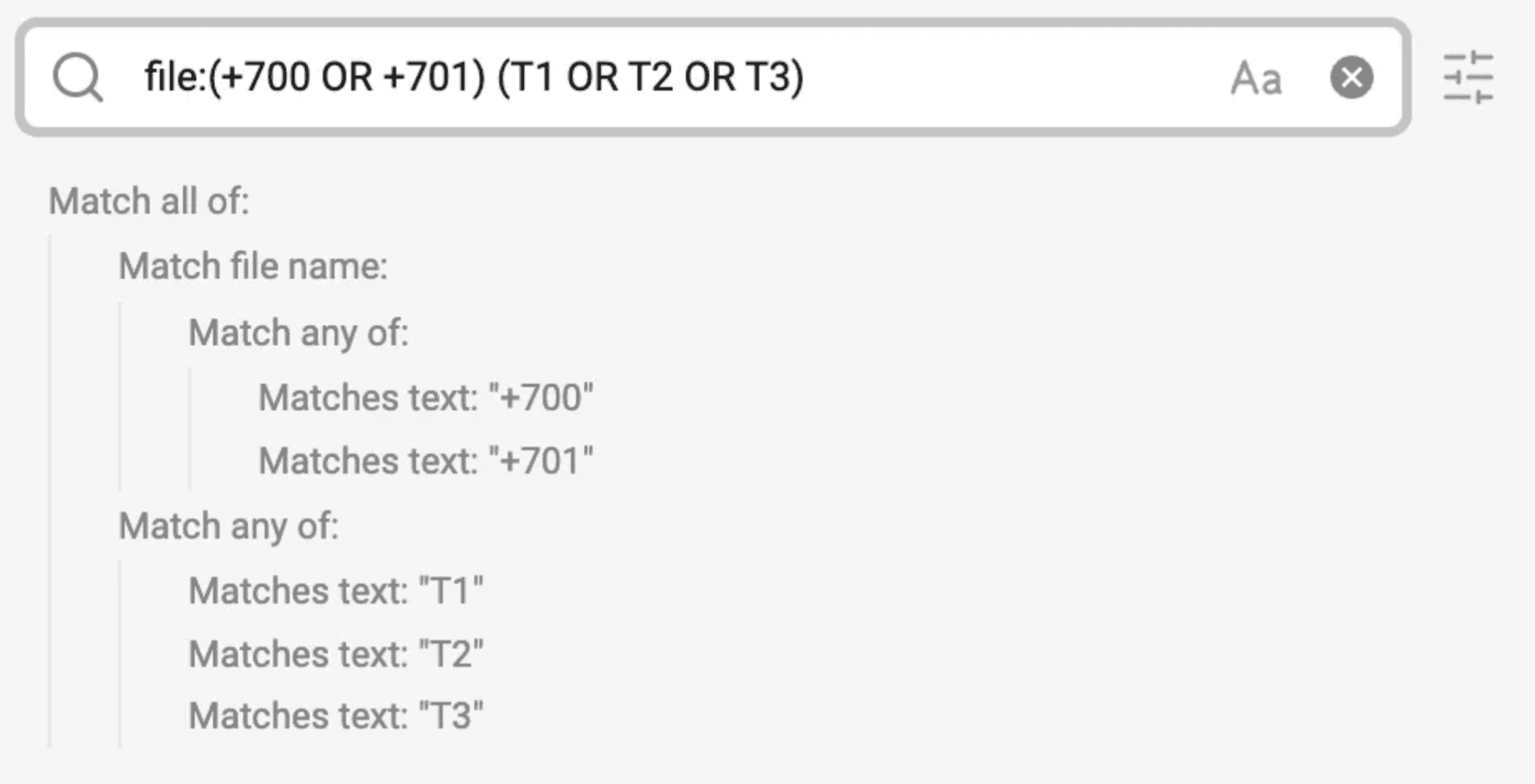
Learn more about embedded queries:
If pulling out the big guns for project management is essential for the way you need to work, these resources might be helpful:
The Obsidian Forum is, as always, a great resource for ideas and help with the process.
Once you know what your project management goals are, you’ll be able to choose wisely between a simple or a complex set up. Going too simple is just as counterproductive as going all out when your needs are few.
Managing my tasks in a series of Markdown files is one way I’m keeping myself from falling (again) into shiny object (app-ject) syndrome. It’s not for everyone, but if you’ve tried everything else, why not give it a go for a week and see what happens?
Obsidian can be a great place to track your projects and tasks, and apps like Hookmark can make plain text the hub of everything you do.
Here’s that link again for a 1-month free trial (rather than the usual 7 days) of Hookmark via Setapp, with the code ELLANE. This is an affiliate link, and your use of it helps to support my work. While you’re there, check out TaskPaper and the 200+ other Mac apps Setapp has bundled into the one value-packed subscription.
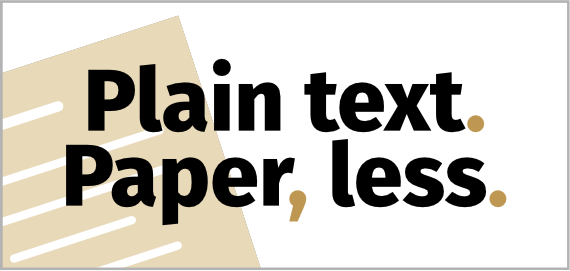 PTPL PTPL 079 · How to Link and Quickly Switch Between Multiple Obsidian Vaults
PTPL PTPL 079 · How to Link and Quickly Switch Between Multiple Obsidian Vaults
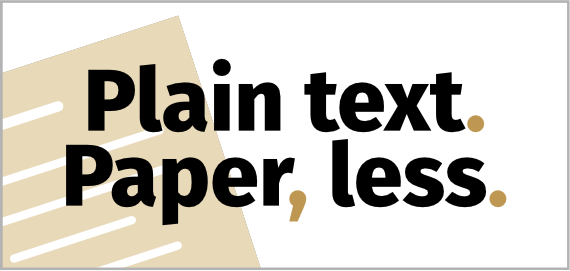 PTPL 080 · Why I’m Sad That Obsidian Sync Is 100% Necessary on iOS
PTPL 080 · Why I’m Sad That Obsidian Sync Is 100% Necessary on iOS