Learn how to switch between multiple Obsidian vaults with a single click or a simple hotkey. The perfect pencil for me isn’t what I thought it would be.
If sales are your thing, take a look at this 3-month trial of Drafts Pro, and 25% off TfTHacker’s Canvas Candy.
I recommend Drafts for getting text into Obsidian, especially on mobile. It’s my most used subscription app. Here’s something I wrote about it.
Canvas Candy is for visual thinkers and planners who love plain text and Markdown. It pairs beautifully with the Excalidraw plugin. Here’s a review.
Whether you save links manually, or use a purpose-built solution like Readwise or Omnivore (my personal favourite) [EDIT: I’m now using Raindrop], it’s a good idea to state why you saved what you saved.
“Because it was interesting” might work for a time, but there will almost certainly come a point where you will wish you could remember what you’d hoped to get out of a particular article at the time you saved it. Trust me; what you hoped to get out of that link will not be as obvious to your future self as it is to the you of today.
There are several options for communicating this kind of information with the person you are going to be, including tags, comments, or a short note attached to the link. You could add a why Property to the YAML of your template in Obsidian.
I’ve heard a range of opinions when it comes to the number of Obsidian vaults needed to organise one’s work. Some people like completely separate spaces for significant projects, while others prefer to keep everything in the one place.
Here’s how I work, and when I think it’s a good idea to start another vault.
There are some good tips in this Medium article on the topic by Prakash Joshi Pax, including how to assign an icon to a vault and place it in your taskbar (Windows). I assume the same thing would work with the Dock in MacOS.
I use two methods for switching between my vaults: direct links, and window switching.
To create a direct link to a specific file in a different Obsidian vault:
related Property of my files.To change vaults on a Mac using window switching, you’ll need each of your target vaults open. From there, you can cycle between them by pressing Command + Back Tick. Thanks to Angel on the Obsidian Forum for this tip.
Continuing my journey with learning how to budget (because it’s never too late), I’ve gone from paying for YNAB, to plain text accounting, to paper, to spreadsheets. The journey continues!
I’ve just bought The Budget Mom’s Building Blocks of Budgeting course in the Black Friday sales; it looks like a good fit for my level of knowledge about the topic. The course creator is a tech-minded person who chooses to use paper, which is what drew me to her in the first place. I’m looking forward to seeing how my approach changes after completing the course.
I’ve spent far too long researching pencils lately, after finding the Pencilly website. After filling and emptying my cart several times, I took a break to deeply consider what I’m looking for in this kind of writing implement. And, it turns out, a wooden pencil isn’t the best fit!
I love the moments of clarity that help me see that no one tool will solve all my problems.
The pencil that’s working great for me now is a Staedtler clutch pencil with 2mm lead, and integrated sharpener. I’ve paired it with an eraser pen that happily came with 10 refill erasers at a great price.
Follow my RSS feed, or sign up to receive posts in your inbox
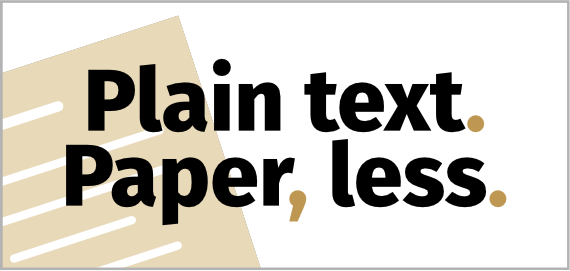 PTPL 078 · I’m Beating Procrastination by Asking 3 Short Questions
PTPL 078 · I’m Beating Procrastination by Asking 3 Short Questions
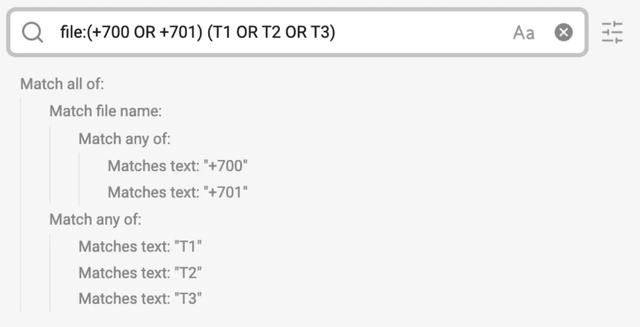 Simple Task Management in Obsidian For the Digitally Overwhelmed
Simple Task Management in Obsidian For the Digitally Overwhelmed