Saving Safari tabs as a list of Markdown links is a good way to augment an interstitial journaling practice. I’m enjoying the uniformity of a mono font in Obsidian’s edit mode.
This tip comes courtesy of Thomas Vander Wal. You might want to tuck it away for future reference.
Rather than trawling through your internet history to see where you visited and when, try saving all your open tabs as Markdown links wherever you keep your daily note.
I tried this in —
Obsidian
Text Edit
Apple Notes
Apple Reminders
You can also save open tabs in Safari as Bookmarks, or as a tab group. Saving tabs as a list of links is an easy way to augment an interstitial journaling practice.
EDIT: Thank you to @astrophoenix for making this tip even more useful—
…you can copy tab links on iOS also! (I’m on iOS 18.0). in safari on iphone, hit the button on the right of the menu bar that gets you into the expose-style view of all the tabs. then hit the button in the middle of the toolbar with a bulleted list icon (which shows your tab groups). then hit the edit button at top left. then every tab group has a “…” in a circle button. tap that on any group, and there is a “Copy Links” item you can tap on!
Setapp has a new web app called Leave Me Alone, a name that the introvert in me was immediately drawn to. It was smart enough to know I’m a Fastmail user, so I didn’t get served with any “Login to your Apple / Google / Outlook account here” nonsense.
The app shows the newsletters I’m subscribed to, and offers a 1-click uninstall, or add to roll-up. Roll-up lets you create your own feed of curated newsletters that are delivered to you in one nice chunk, at a time of your choosing.
The unsubscribe part worked pretty well, although Bunnings and Velocity Frequent Flyer gave it some grief. They probably require a login to their website before making changes, which makes sense.
Leave Me Alone is usually $9 for 7-days, or $12/$21 a month. To be honest, I’d rather do my own unsubscribing than pay those prices. Perceived value is always subjective, so maybe it’d be worth it for you.
If you want to try out Leave Me Alone, or any of the plain text friendly apps on Setapp (like TaskPaper, Ulysses, Popclip) without dropping any cash, here’s a link for a 30-day free trial instead of the usual 7 days. Use the code ELLANE.
I really like mono fonts for editing mode in Obsidian! It looks orderly, predictable, and it makes it obvious which mode I’m in. Line numbers were cool for a while, but I’ve turned them off as they don’t fit too well on a mobile screen when you get up into the thousands.
💬 Comment on Mastodon · Medium · or by email
Follow my RSS feed, or sign up to receive posts in your inbox
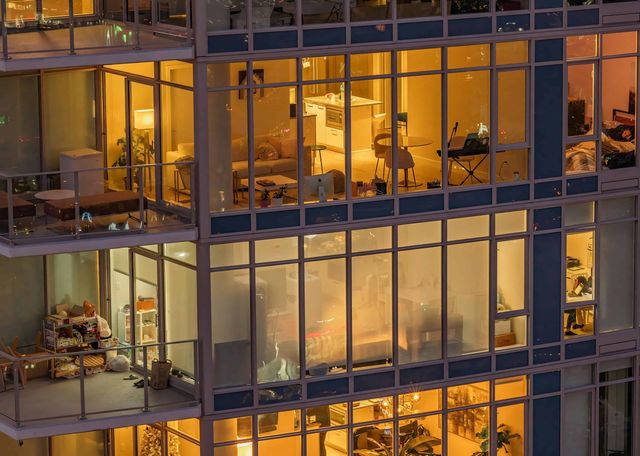 Looking Through Windows (From the Outside In)
Looking Through Windows (From the Outside In)
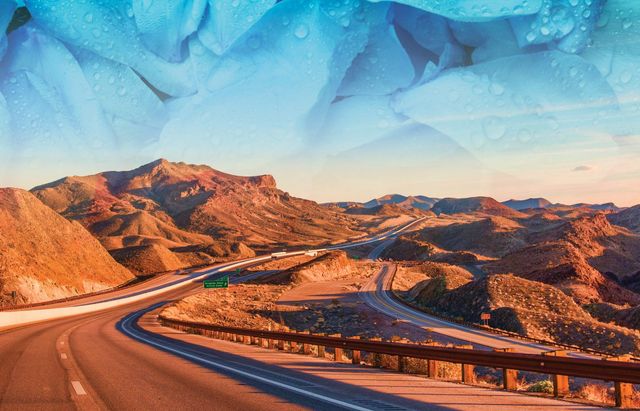 How to Keep Your Wheels Turning Smoothly Despite the Automation Paradox
How to Keep Your Wheels Turning Smoothly Despite the Automation Paradox