This week: Plain text task management in six different flavours, from paper-equivalents to plugins and scripts. Lots of links to the Author’s and others’ articles on the topic.
Task and project management software is useful but unnecessary for most people some of the time, and for some people all of the time.
In its simplest form tracking tasks in plain text is like pen and paper used to be, but more flexible and easier to back up. Here are some of the ways I’ve managed my to dos over the past several years.
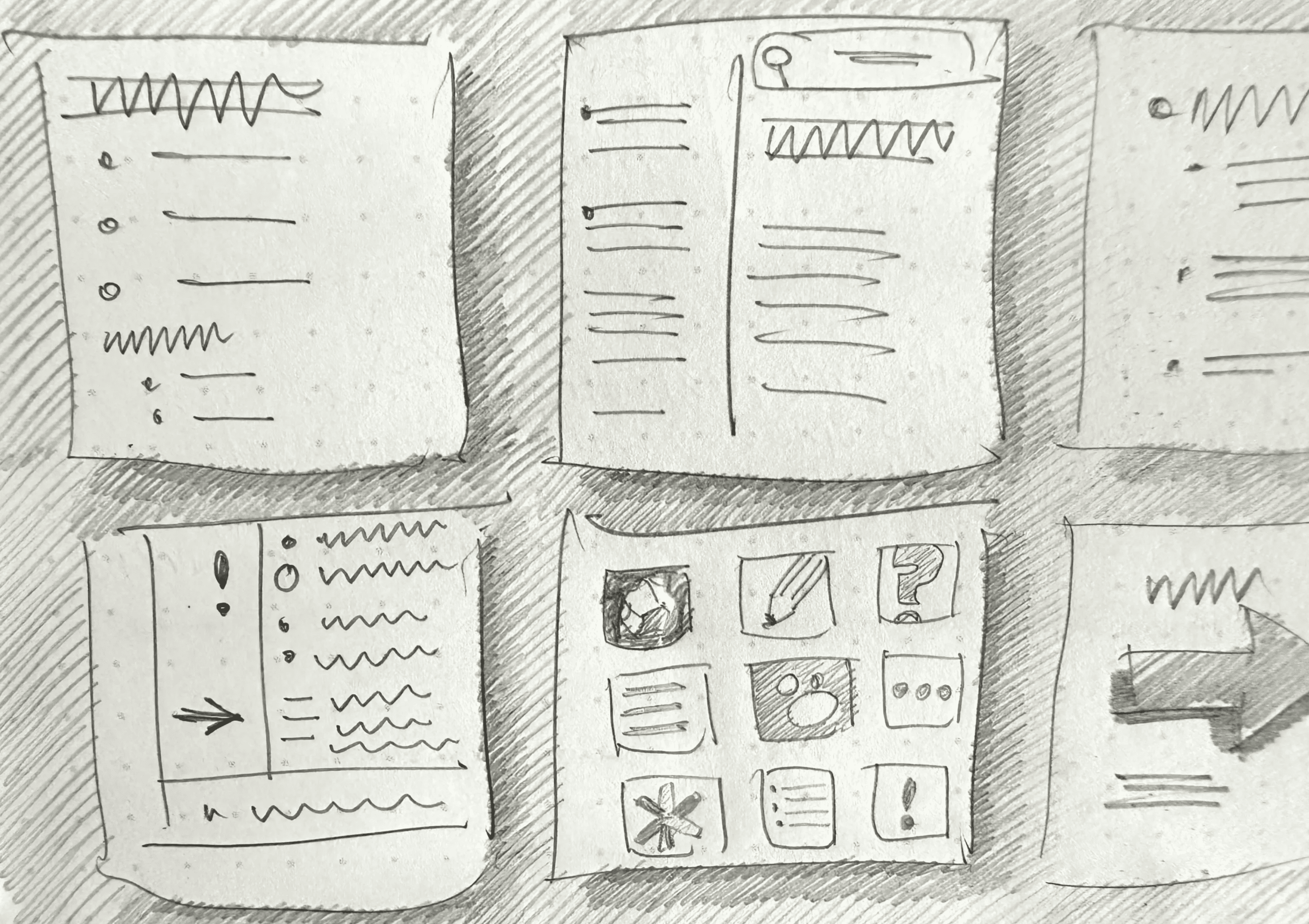
↑ Pencil sketch on home-printed dot grid paper by the Author
Use symbols to categorise everything you want to remember as tasks, notes, or events. Regularly review entries, and create collections to organise common themes.
This method might be for you if you prefer a hands-on approach to organising your tasks.
Tasks need to be manually copied/pasted to other lists to keep them organised. It’s very much like the pen and paper equivalent, without all the rewriting by hand that’s required of a traditional Bullet Journal. I use embedded queries to show me all my tasks in one place.
DWTS stands for Done, Waiting, Top 3, and Soon. It’s the brain child of Todd Lewandowski.
This method might be for you if you have a good overall grasp of what’s on your plate, and just need a simple list to remind you of what your highest priorities are.
The idea is that you keep one text file divided into four sections. Completed tasks (Done) come first, to give you a sense of accomplishment for the day (these are regularly dumped into a dedicated Done file), followed by things you’re waiting for. Next comes the top 3–5 most important things you’re working on, and things you should be working on soon (next actions).
Todd freely admits that this simple list technique isn’t for everyone, however he’s used it for more than 15 years in both his personal and professional life and is content to continue. When I used this task management method it was more WTSD.
Years in the Making: The Last To-Do List Template I’ll Ever Need
Each task has its own file, with the name of the task and the file being the same. Additional information and sub-tasks can be added inside the file.
This method might be for you if you already have a way to quickly create new files and you only view your tasks on larger screens.
I absolutely love organising tasks this way! It’s what I was doing prior to experimenting with OBTF. It’s platform agnostic and at its simplest doesn’t even require an app. Saved searches are key to making it work.
Big disadvantage (and a deal breaker for me): task names are truncated on a cell phone.
TaskPaper knows about and can slice information along the axes of projects, tasks, notes, and tags.
This method might be for you if you like all your tasks in one place, organised by project or tag.
There’s a dedicated TaskPaper app, or you can use TaskPaper mode in some text editors, or simply as a standalone text file that you can search and manipulate manually. See TaskPaper free trial link at the end of this article.
todo.txt file uses simple rules to track priorities, projects, and contexts.
This method might be for you if you’re familiar with the command line, and/or you like to add tasks to a running list rather than organising them under headings.
I love the idea of todo.txt, but didn’t like not being able to associate notes with a task. You can certainly write notes in the todo.txt file under your tasks, but they won’t show when the filters that display various task lists are active. Edit: Unless, as one kind commenter mentioned, you keep all the extra information on the same line; no paragraph breaks.
Giving your plain text superpowers comes at the cost of reliance upon a solution you can’t control.
This method might be for you if you want more task management power, and you’re happy to set up a system that relies on the existence of a specific app or plugin, and don’t mind a significant learning curve.
Even if you can’t see yourself sticking with any of these approaches longterm, might they be useful as a short term reset?
After experimenting with todo.txt, I eventually moved back to using ToDoist. This post explains why; but still, the temporary switch to plain text was interesting and useful for my overall productivity, so it’s worth reading about IMO. — Robert Talbot
Do you have an app-agnostic task management workflow that’s markedly different from the above? I’d love to hear about it!
TaskPaper and NotePlan are available on Setapp. For a 30 day free trial (instead of the usual 7 days) of this wonderful cornucopia of Mac apps, click here and enter the code ELLANE. Using my referral link helps you, and directly supports my work.
See also
Simple Task Management in Obsidian For the Digitally Overwhelmed - _There’s no need for complex plugins when straightforward links and queries will do
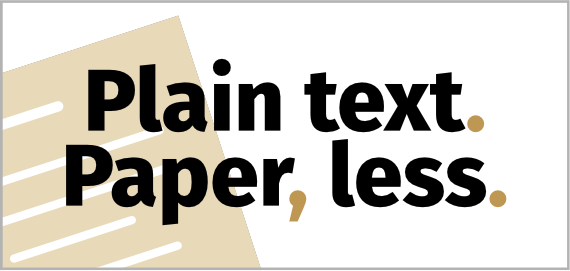
Sign up to receive the latest content in your inbox
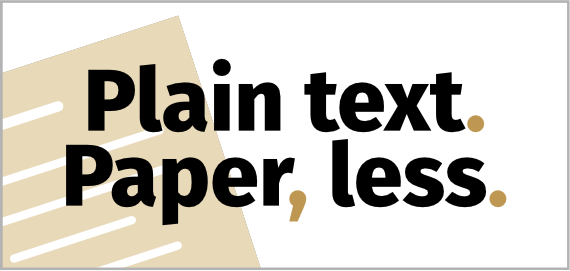 PTPL 103 · 4 Practical, Fascinating Uses of Plain Text in the Wild
PTPL 103 · 4 Practical, Fascinating Uses of Plain Text in the Wild
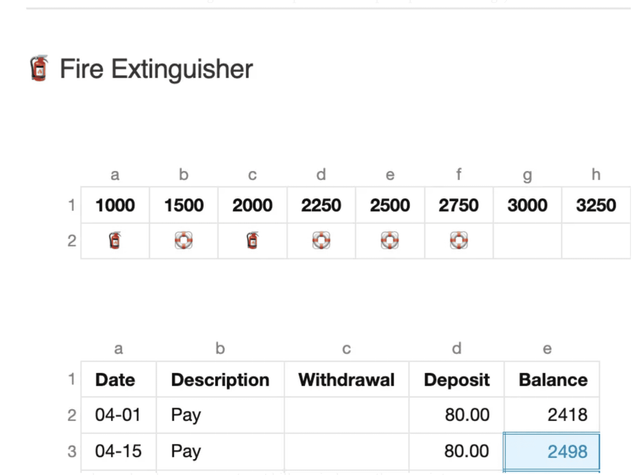 PTPL 105 · Plain Text Budgeting Progress — Paper Made My Markdown Tables Better
PTPL 105 · Plain Text Budgeting Progress — Paper Made My Markdown Tables Better