Good time management requires a clear distinction between tasks and events. A one file per task system works well for some (not all) brains.
Carl Pullein continues to share sensible, actionable productivity advice, this time about the difference between tasks and events and the importance of making a clear distinction between the two.
This is a topic I’d been thinking about before reading his article, so it was good to read another take on it.
At first I thought that in one sentence Carl had pulled the rug out from under apps like Agenda and NotePlan, who are built on the premise of combining one’s task list and calendar:
I can promise you that you do not want to be able to do that. And the reason why so few companies build apps that allow you to do this is because they are protecting you from yourself.
But now I’m not so sure. I’m not an Agenda or NotePlan user, but I can see their value for certain types of brains. FYI Agenda is free to use for 10 agendas per month, and NotePlan is part of the Setapp subscription. Click here (affiliate link) and enter the code ELLANE for a 1-month free Setapp trial, instead of the usual 7 days.
This is my take on Carl’s message: Keep tasks (things to do that can be done at any time) out of your calendar! Instead, block in time on your calendar for working on specific projects or areas of responsibility, and work on the most important tasks first.
Big thanks to Carl for reminding me of the time-tested Ivy Lee productivity method:
So, yes, you can rightly argue that there should be tasks on your calendar, but only those you’ve identified as the immediate top six (give or take). I’m enjoying the increased focus this method has given me over the past few days of seriously trying to implement it.
Two weeks ago I wrote about my disappointing failed experiment with the one task per file method of plain text task management. This week, I’m happy to report the opposite!
Embracing consistency with date formats across my files seems to have been the key to making this a viable system. I will always love TaskPaper and admire Todo.txt (all tasks in one file) but in the spirit of FKM.
TaskPaper requires you to enter new tasks under specific headings.
I found myself with a big inbox to process, because of the Drafts action I’d use to send tasks over to my TaskPaper file. There was always a big backlog of tasks waiting to be moved under their assigned headings.
Todo.txt lets you pop everything into one big task-soup pot, and sort later via search terms.
The big drawback of todo.txt however is that there’s no allowance for notes related to each task, and I really want to add additional information or comments to some tasks!
The solution: Write the task, along with basic metadata, in the file name. Here’s the structure I’m currently using:
T1 2023–10–16 +500 - Task name.md
T1 indicates that this is a task, and that its priority is number one.
T1 = focus on now
T2 = do this soon
T3 = backlog
T4 = someday / maybe+500 is my code for Work Admin related items. I’ve taken inspiration from both PARA and the Johnny Decimal system, and given each area of responsibility and project its own number. The + helps searches to hone in on projects, rather than every instance of that number in my files.
When a task is completed, the focus indicator is replaced with a lowercase x, and the completion date added:
x 2023-10-16 - 2023–10–12 +500 - Task name.md
This sends completed tasks to the bottom of a name-sorted list, leaving incomplete T1 tasks at the top.
Saved searches in the Finder are the foundation for working with file based tasks, and these searches can be reproduced if desired in apps like Obsidian and iA Writer.
Remember, tasks and events should be kept separate. Tasks that need to be done on a specific day or time are promoted to events, and entered into my calendar. I imagine you have questions about how this works in practice, and I have answers (oh boy, do I!) but I’m determined to keep this post at or under a 5-minute read.
Let me end by saying (again), that there is no one true plain text task management religion.
Perhaps I’ll use a different system next year. Perhaps you’ll be better off with a regular, purpose-built task manager. I don’t know. However, I do know that this system works well for quickly entering, and easily tracking and prioritising tasks associated with specific areas/projects, and that it’s working well for my current needs.
Sign up to receive the latest content in your inbox
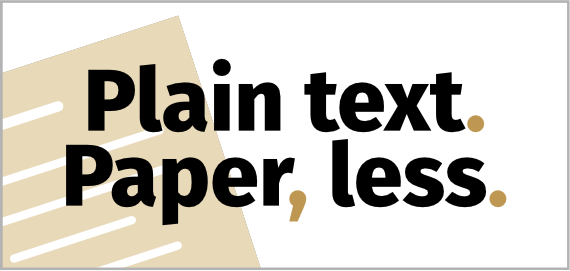 PTPL 073 · Are You Obsessively Date-Format Opinionated? Sadly, I Am.
PTPL 073 · Are You Obsessively Date-Format Opinionated? Sadly, I Am.
 Sync Your Obsidian Vault For Free With iCloud By All Means, But Don’t Stop There
Sync Your Obsidian Vault For Free With iCloud By All Means, But Don’t Stop There