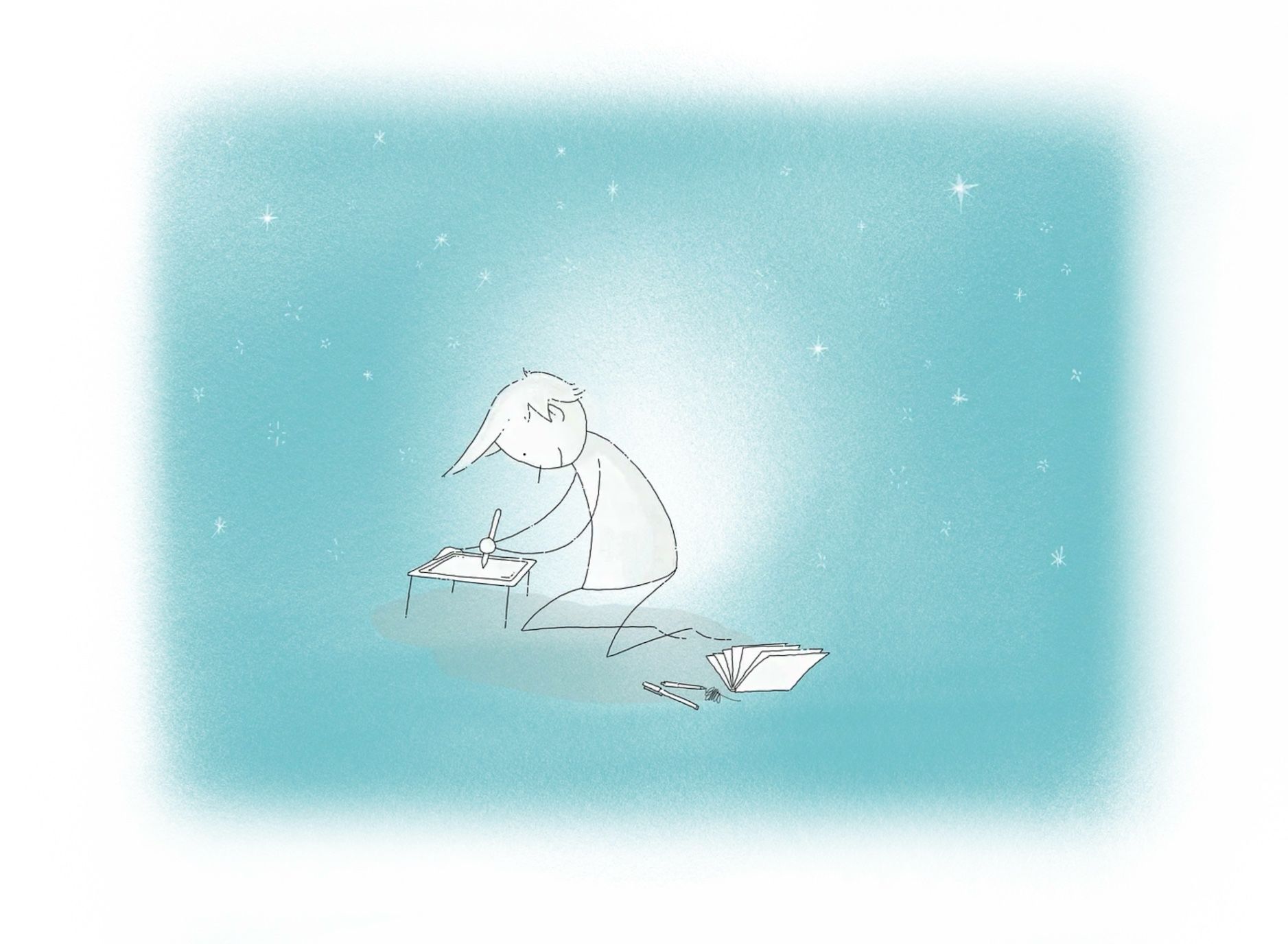
One expansive canvas for an entire month; what a wonderfully radical thought!
Cycling through my planning tools of choice, this month it’s the iPad’s turn. If Concepts could handle multi-page interactive PDFs, there’s no question it would be my daily driver.
Planning means a dumping ground for thoughts, fears, ideas, a rough outline of what my day might look like, and sketches. It can also mean a logical succession of tasks preceded by orderly checkboxes under consistent headings, marked off as they’re completed. Whatever face it’s wearing today, I need both the space and the time to plan when the mood strikes.
For the last two weeks I’ve been visiting family interstate, so planning looked like a few scrawled tasks that needed to be done before I went home. Not much else.
Concepts (fremium) is ideal for drawing illustrations for my blog posts. Boy do I like this app! It’s wonderfully smooth, the tools get out the way for the most part, and it has some powerful grid, template, shape, and layer features that make the job easier.
My favourite Concepts gesture: using one finger to select and move elements on one layer, or all at once. It’s a massive time saver not to have to switch tools in order to make a selection!
This month I’ve been using Concept’s infinite canvas as a scratchpad. It just happened this way. What would happen, I thought, if I added tomorrow’s scribbles to the same document as today’s?
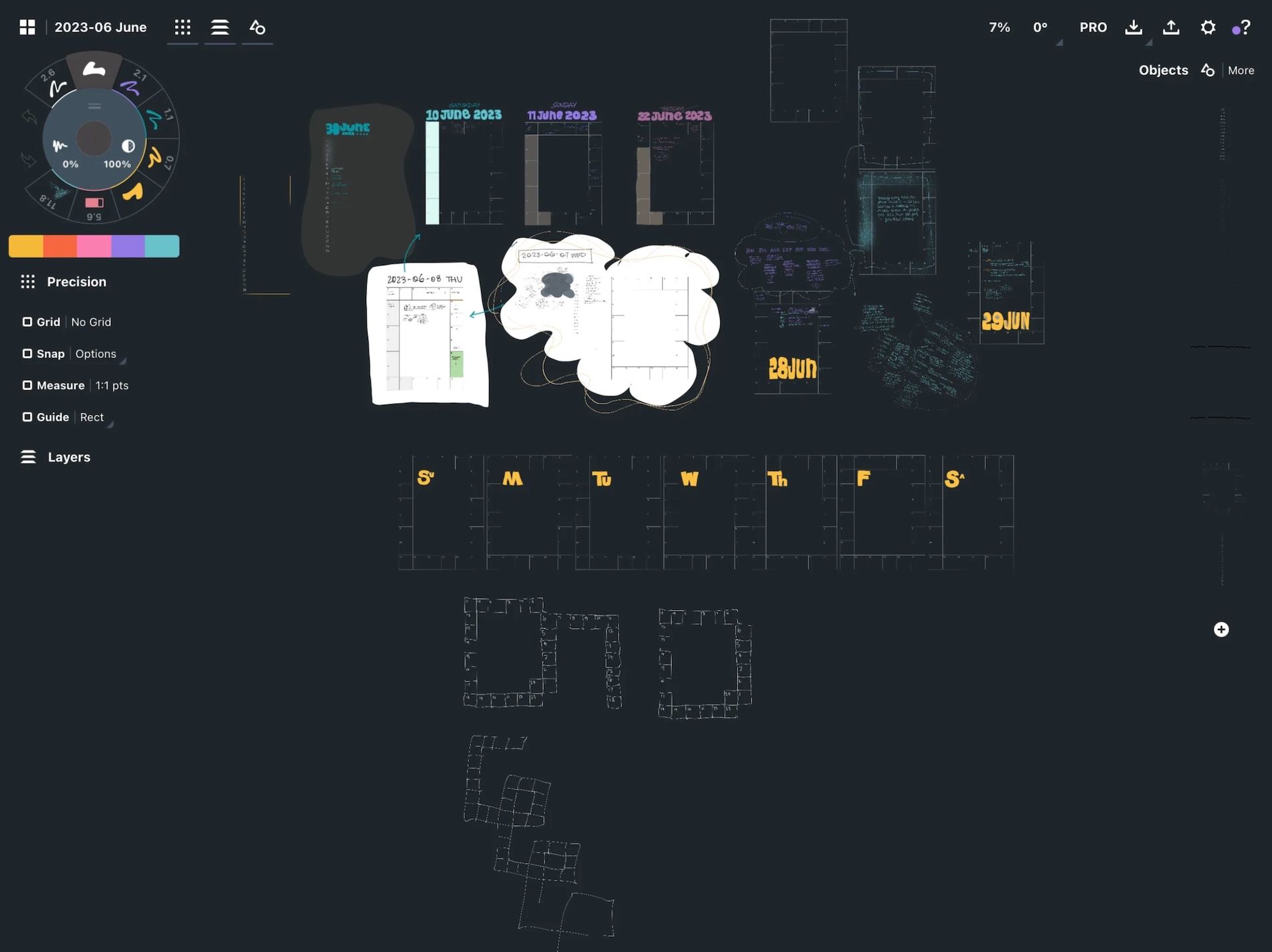
It’s working great. Yes, you can can ignore Concepts and use—
…instead, but none of those tools give you an infinite canvas, a good variety of editable, super smooth drawing tools, templates, and vector images, all in the same package.
Years ago I read the book Attack Your Day (Before It Attacks You) by Mark and Trapper Woods. I’m not into promoting combative relationships with time management these days, but I did like the book’s suggestion of a 24-hour grid for planning that the authors compared to a game board. I drew up a similar grid in Concepts, hand wrote the hours of the day in positions that made sense to me, and saved it as a template.
My use of this infinite space in June has been patchy, you won’t find anything resembling an orderly collection of notes for each day in the month. Not even close! But that’s the genius of a scratchpad—it’s a tool for when you need it, not a chore to be completed.
I’ve made a small collection of the grid and number list you can see in the screenshots of my monthly planning canvas. If you’d like to try them out, download for free here, then pop them into Dropbox or iCloud and import as shapes in Concepts. Comment below if you need further instructions.
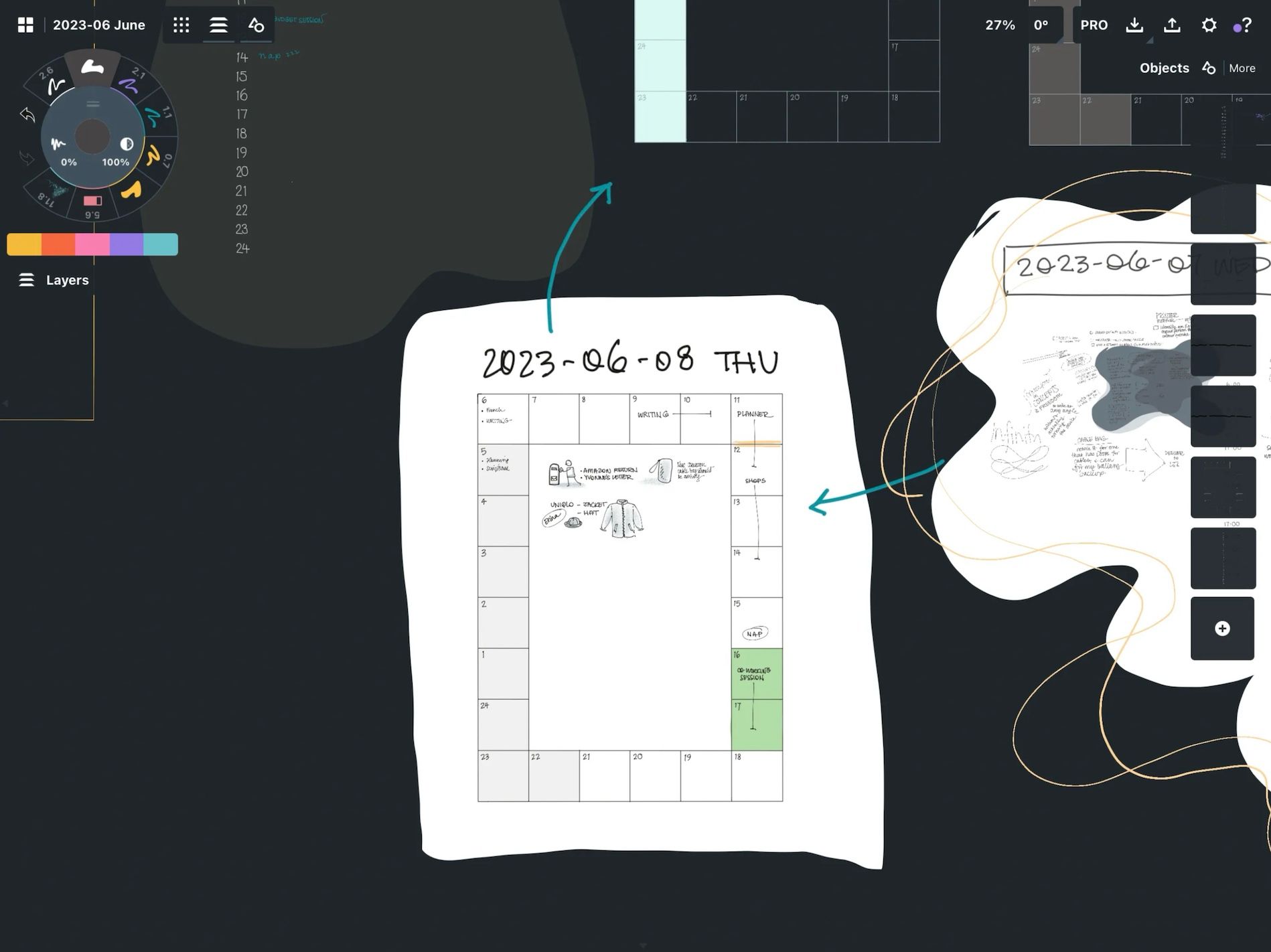
As you can see, I like working on scratchpads with a dark background and using layers to create patches of light backdrops where I want them.
What about plain text?, you may ask. What about Obsidian / backups / Markdown?
Well, I reply, let’s just say that not everything needs to last forever.
I can OCR my hand writing into text, or export my Concepts notes as PDFs, but I rarely do. It’s as if the value of the exercise lies in the doing of it, not in what I produce.
Some things should be future proofed, no doubt about it. But I’ve come to realise it’s okay (and often cathartic) to metaphorically write with chalk on the pavement just before it rains. I wonder if part of the benefit of making these types of notes lies in their (potentially) ephemeral nature?
I tried this approach with Excalidraw in Obsidian, but it’s not as free-flowing as I need my hand drawn work to be. Obsidian’s Canvas feature is brimming over with potential for a stunning alchemy between graphics and plain text, but it’s not where I am at right now.
Right now, Concepts on my iPad has all the vitamins I need.
I’m writing this as a way to document my own productivity journey, and sharing it in the hope it will spark an idea or two in you.
At the very least, I hope this scratchpad idea encourages you to follow your intuition when it comes to planning your day, and giving yourself a bit of therapy as you go. Truthfully, that’s what a lot of my planning sessions are: self-directed therapy. I allow myself to express whatever is top of mind, without judgement.
Deeply personal stuff gets written in a secret code. Sometimes I don’t look at these notes again, while other times they become a precious resource for later work.
Do you have some sort of scratchpad for your thoughts and plans; a judgement-free zone where you can get it all out before starting what other people see as your real work?
No matter if it’s a stick you can make pictures with in a patch of dirt, a collection of scrap paper, or a beautifully presented proper notebook. Just write/scribble/draw when and what you feel like, and see what happens!
You can download my dinky little hourly planning templates here.
💬 Comment on Mastodon · Medium · or by email
Follow my RSS feed, or sign up to receive posts in your inbox
If you get value from my work I invite you to share this post with someone you think will appreciate it, or to make a contribution to my support jar.
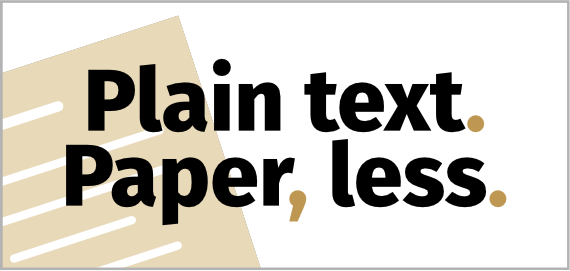 PTPL 058 · Plugin-Free, Intentional Note Taking in Obsidian From Library Ebooks
PTPL 058 · Plugin-Free, Intentional Note Taking in Obsidian From Library Ebooks
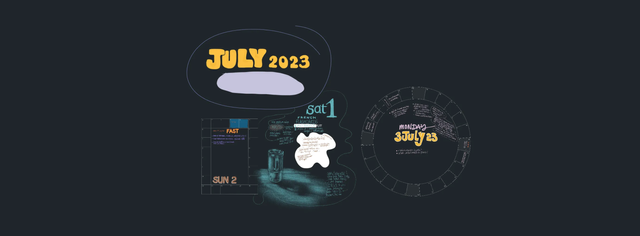 PTPL 059 · Analog-Inspired Task Management in Obsidian—Does Your System Fit Your Needs?
PTPL 059 · Analog-Inspired Task Management in Obsidian—Does Your System Fit Your Needs?