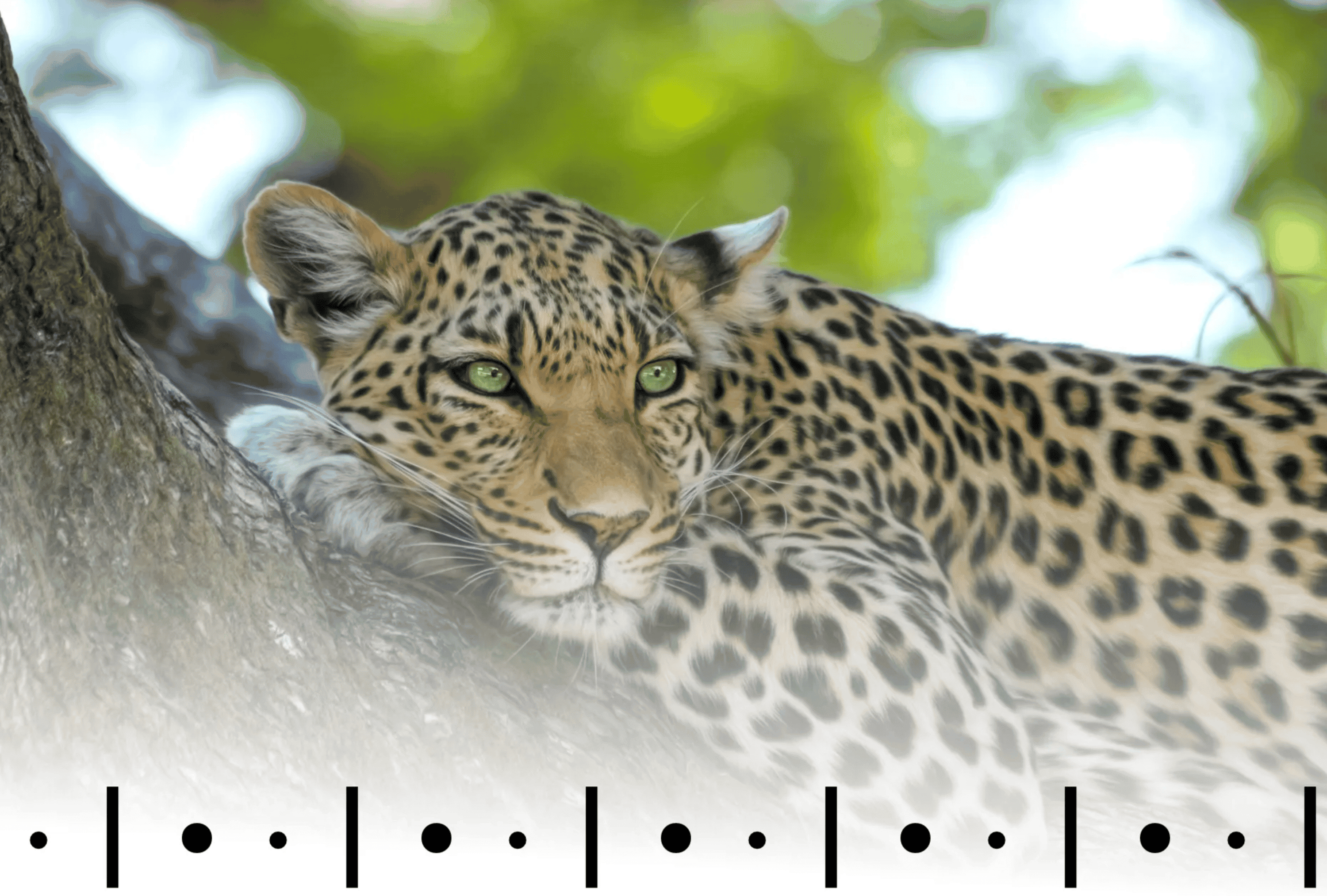
It’s the little things that shout the loudest.
Your shoes may be polished and your tux on point, but if that pocket square isn’t crisp and straight, something won’t look quite right.
There are parallels to this in the way type is used.
You probably already know about the importance of using “curly quotes” instead of
“straight”
…and you don’t fall into the trap of placing two spaces after a period. Right?
Em-dashes? — Yes please. En-dash separating a range of numbers? Only if you were born between 1900–2020. Proper ellipsis instead of three consecutive periods? …Check.
Bullet points are appropriate for vertical lists.
But what about items that need to sit on one line, and be obviously separated from each other?
The two most popular contenders to differentiate between items in a horizontal list are the vertical pipe, and the same bullet used in vertical lists. The least used by most people is the middle dot, or interpunct. A pity, that, as it’s the best choice by far.
Vertical pipe:
Item one | Item two | Item 3
This line extends below the base of the x-height, but can still be mistaken for a capital “I” from a distance. Not the best choice for legibility, but can work well when rendered in a significantly lighter colour than the text.
Regular bullet:
Item one • Item two • Item 3
A more visually obvious separation, but a clumsy, unnecessary whack in the face when compared with the middle dot.
Interpunct:
Item one · Item two · Item 3
A visually obvious separation, with a classy vibe. And class is what we are going for, yes? As professionals and informed amateurs alike.
The interpunct, or middle dot, has a long and interesting history that spans runes to Chinese writing systems. It’s commonly used today in Japanese to separate foreign words written in katakana, and in French to make gender-neutral words obvious.
You can use it—
Bullets (Option + 8 on the Mac) are good for vertical lists, but are too heavy handed for separating multiple items on one line.
For that you should use the interpunct, or middle dot (Option + Shift + 9).
 Don’t Go Fully Paperless if You Hope to Leave a Lasting Legacy
17 Obsidian Features I’ve Invited Into My Autonomous, Plain Text World
True freedom in digital productivity is using as few adjuncts to the plain text format as possible. Here are the Obsidian plugins that made the grade.
Don’t Go Fully Paperless if You Hope to Leave a Lasting Legacy
17 Obsidian Features I’ve Invited Into My Autonomous, Plain Text World
True freedom in digital productivity is using as few adjuncts to the plain text format as possible. Here are the Obsidian plugins that made the grade.