Here is your periodic reminder to be open to using the right tool for the job.
Don’t be dogmatic about plain text, minimalism, trying to get people to push their chairs in after leaving the table. Leave some room for the unexpected.
Do be dogmatic about protecting your hard work, and keeping proprietary apps as your playground, not your permanent residence.
Scheduler is a free Mac app that does some of what Keyboard Maestro can.
After 11 years using Logseq and DayOne, Adam Nowak has moved to Obsidian. He’s a daily note kind of guy, and has some interesting thoughts on what it takes to make this kind of move.
Dash-Plus system part 1 · part 2
My paper notebook is the analog equivalent of my digital One Big Text File, but I’ve come to realise that each medium lends itself to a different way of categorising notes.
For notes made on paper, Dash-Plus is the clear winner. Check out parts 1 and 2 above to see how I’m using it.
For notes made in my OBTF, neither Dash-Plus nor the Bullet Journal method have worked for me. It was easy to come up with symbols that mimic BuJo or Dash-Plus systems, but my brain rejected them as not memorable enough, too forced, too complicated.
Next step: use these wonderful systems to inform my approach, not dictate it.
Here’s what’s working:
Here’s what mine look like today. It’s the Key from the top of my OBTF.
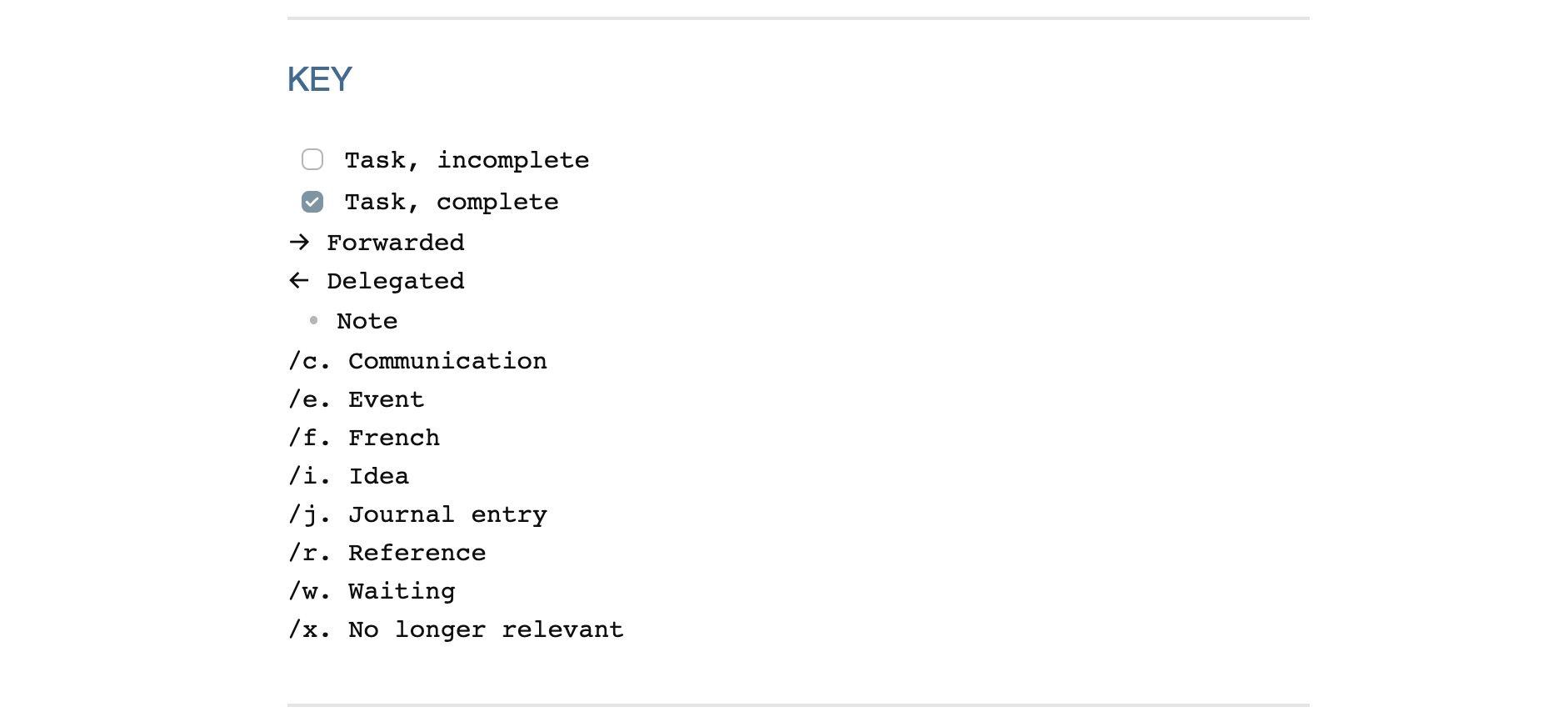
## KEY
- [ ] Task, incomplete
- [x] Task, complete
→ Forwarded
← Delegated
- Note
/c. Communication
/e. Event
/f. French
/i. Idea
/j. Journal entry
/r. Reference
/w. Waiting
/x. No longer relevantHere is a list of random notes from my OBTF as they were entered, before processing:
- [ ] 2024-11-05 Mastodon post
Life trivia: I am up to line 6745 of the One Big Text File that took over from my daily notes in Obsidian back at the beginning of February.
- [ ] 2024-11-06 Language partner Skype call
- chevr**eu**il, faut**eu**il, acc**ue**il
- importante = numerous
- je dois me taire = je dois rester silencieuse
- [ ] 2024-11-07 Presidency Meeting
- [ ] Ponder how we can foster an environment of spiritual healing
- KP choosing teacher for 2024-12-08
- [ ] 2024-11-08 Kuru Toga Advance mechanical pencil $12.99
- [ ] 2024-11-08 Update data entry for plain text accounting
- [ ] 2024-11-09 Get Christmas decorations out of storage
And after processing:
/c. 2024-11-05 Mastodon post
Life trivia: I am up to line 6745 of the One Big Text File that took over from my daily notes in Obsidian back at the beginning of February.
/f. 2024-11-06 Language partner Skype call
- chevr**eu**il, faut**eu**il, acc**ue**il
- importante = numerous
- je dois me taire = je dois rester silencieuse
/e. 2024-11-07 Presidency Meeting
- [ ] Ponder how we can foster an environment of spiritual healing
- KP choosing teacher for Dec 8
/w. 2024-11-08 Kuru Toga Advance mechanical pencil $12.99
- [x] 2024-11-08 Update data entry for plain text accounting
← 2024-11-09 Get Christmas decorations out of storage (RMW)
Yes, tags would also work, and would be quick to enter with auto-complete. At the moment I like using letters followed by a period because they’re easy for me to remember, and because ending with a period means the next word will start with a capital — convenient when typing on my phone. If/when I change my mind about which symbols to use, find and replace makes it easy to switch.
Do what works for your brain! I’d love to see what you come up with.
💬 Comment on Mastodon · or by email
Follow my RSS feed, or sign up to receive posts in your inbox
If you get value from my work I invite you to share this post with someone you think will appreciate it, or to make a contribution to my support jar.
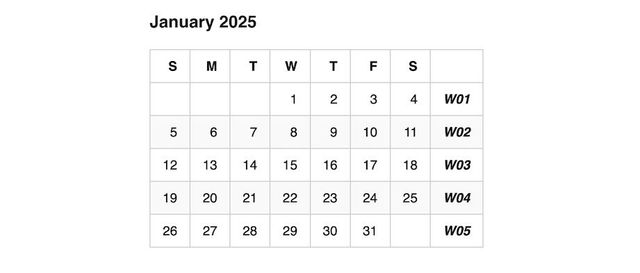 2025 Markdown Calendars
2025 Markdown Calendars
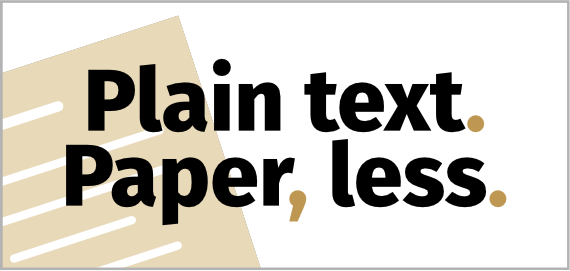 PTPL 132 · Happy To Do Lists · Better Queries in Obsidian · Trip Template · Avoiding App Lock-in
PTPL 132 · Happy To Do Lists · Better Queries in Obsidian · Trip Template · Avoiding App Lock-in